

Forgot your Google password and don’t know how to recover it? Don’t worry, you are in the right place. In this article we will explain step by step how to recover your Google password and access your Gmail, Google Drive, YouTube and other Google service accounts again. Read on for all the possible options and solutions!
Forgot your Google password? Here we explain how to recover it
If you’ve forgotten your Google password and can’t access your account, don’t worry. Recovering your password is a quick and easy process that you can do from the Google home page. Next, we explain how to do it.
Step 1: Open the browser and go to the Google home page. Click “Login”.
Step 2: On the login page, click the “Forgot your password?” located below the login button.
Step 3: You will be redirected to a page where you will be asked to enter the email address or phone number associated with your Google account. Enter the relevant information and click “Next”.
Step 4: Google will send you a verification code to your email or phone number. Enter the code on the password recovery page and click “Next.”
Step 5: You will now be able to reset your password. Enter the new password you want to use and confirm it. Click “Change Password” and you’re done! You have now regained access to your Google account.
Steps to recover your Google password easily

Losing access to your Google account is a headache, but getting it back doesn’t have to be complicated. If you have forgotten your password, follow these steps to recover it easily:
Access the password recovery page
The first thing you should do is access the Google password recovery page. This page will allow you to reset your password safely and quickly.
Enter your email address
Once you’re on the recovery page, enter the email address associated with your Google account. If you don’t remember it, you can enter the phone number associated with your account.
Verify your identity
Google will ask you to verify your identity to make sure you own the account. You can do this through a verification code sent to your email or phone number, or by answering previously established security questions.
Enter a new password
After verifying your identity, you will be prompted to enter a new password. Be sure to create a strong password that is not easy to guess.
By following these simple steps, you will be able to recover your Google password in a few minutes and regain access to your account without any problems.
How to recover your Google password if you don’t have access to your email

Losing access to your email can be a huge obstacle to recovering your Google password. However, there are some options to resolve this situation:
Use your phone number
If you have associated your phone number with your Google account, you can use it to recover your password. Go to the Google account recovery website and click on “Can’t access your phone?” Provide the phone number you have associated and follow the instructions.
Use an alternate email address
If you provided an alternate email address when you created your Google Account, you can use it to recover your password. Go to the Google account recovery website and click “Don’t have access to this email address?” Provide the alternate email address and follow the instructions.
Use the identity verification option
If none of the above options work, you can use the identity verification option. Go to the Google account recovery website and click on “Identity verification”. Provide the requested information and follow the instructions.
Remember that it’s important to provide as much information as you can to prove your identity and ensure the security of your Google Account.
Recover your Google password in a few minutes with these tips
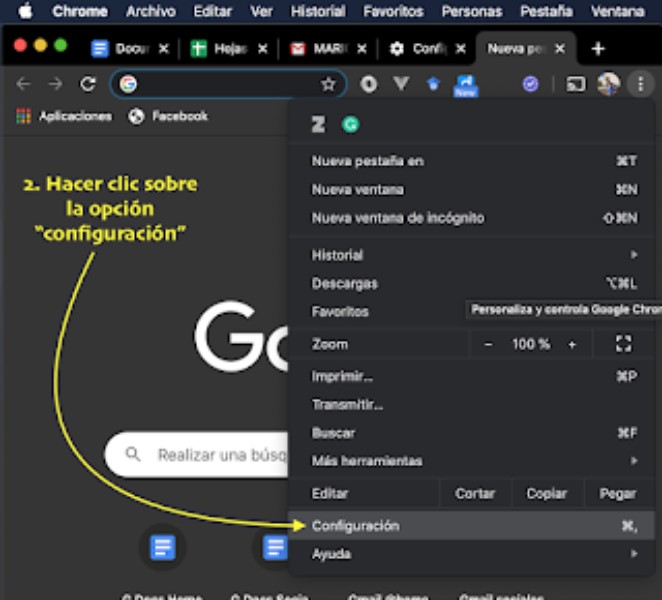
Have you lost access to your Google account because you forgot your password? Don’t worry, getting it back is easy by following these tips.
Steps to recover your Google password easily
The first step is to access the Google login page and enter your email. Click on “Forgot your password?” and follow the instructions. Google will send a verification code to your registered email.
If you can’t access your email, you can provide another method of contact, such as the phone number on file with your account. Google will send you a verification code via text message or phone call. Follow the instructions to reset your password.
How to recover your Google password if you do not have access to your email?
If you don’t have access to your registered email or phone number, you can still recover your Google password with the help of the security option you set when you created your account. Go to the Google login page and click “Can’t sign in to your account?” Then follow the security questions to reset your password.
How to recover your Google password if you have forgotten your phone number
If you’ve forgotten the phone number registered to your Google account, you can provide another phone number or alternate email address to receive the verification code. Enter the Google login page, click on “Forgot your password?” and follow the instructions.
Solution to the most common problems when recovering your Google password
If you’re having trouble recovering your Google password, make sure you’re entering the correct email and following the instructions on the recovery page. You can also try clearing your browser’s cookies and cache, or try a different browser. If the problems persist, contact Google support for personalized assistance.
Have you lost access to your Google account? Learn to get it back
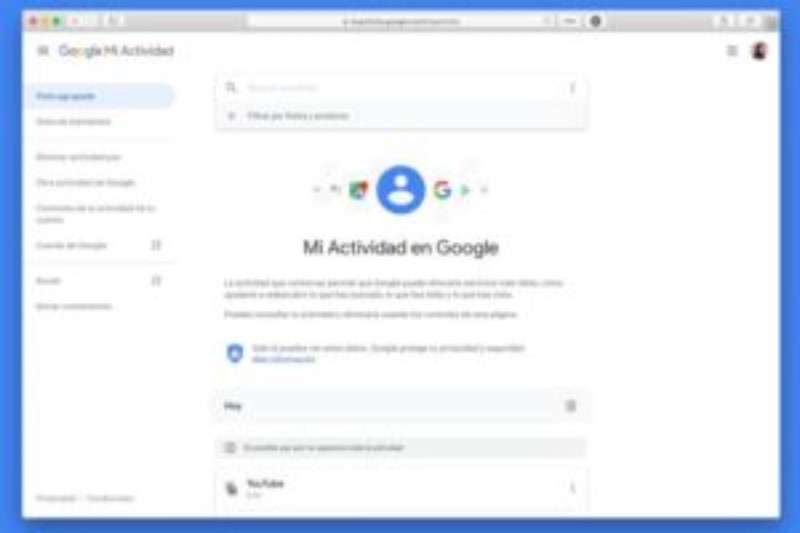
Losing access to a Google account can be a very frustrating problem, but there are several options to get it back. Here are some solutions:
Check your login details
The first thing you should do is verify that you are entering your login details correctly. Make sure you are using the correct email address and the correct password. If you’re not sure what your password is, click “Forgot your password?” to start the recovery process.
Recover your password
If you have forgotten your password, you can recover it using an alternate email address, phone number, or by answering security questions. If you don’t have access to any of these options, you may have to wait a few days before you can change your password.
Contact customer service
In case the above options don’t work, please contact Google customer service for help. They’ll ask you to verify your identity to protect your account, but once you do, they’ll be able to help you regain access to your account.
Remember that it’s important to keep your login details secure and up to date to avoid problems in the future.
How to recover your Google password if you have forgotten your phone number
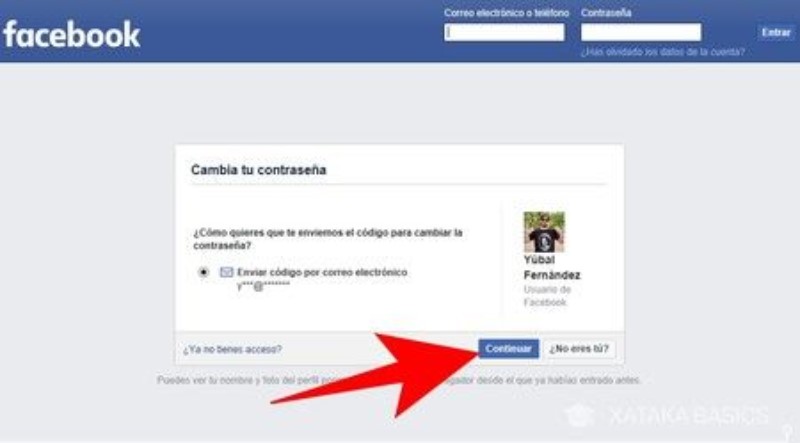
Forgetting the phone number associated with your Google account can be a problem when trying to recover your password. But don’t worry, there are some solutions that can help you regain access to your account.
Update your phone number
If you still have access to the email account associated with your Google Account, you can update the phone number in your account settings. Just follow these steps:
- Sign in to your Google account
- Select “Security” in the menu on the left
- Click on “Recovery Information”
- Edit your phone number and save changes
Verify your identity with other recovery options
If you can’t update your phone number, you can try to verify your identity through other recovery options, such as pre-set security questions or alternate email. Follow these steps:
- Access the Google password recovery page
- Enter your email address and click “Next”
- Select “I don’t know my password”
- On the next page, click on “Verify your identity”
- Follow the instructions to verify your identity through the available options
Solution to the most common problems when recovering your Google password
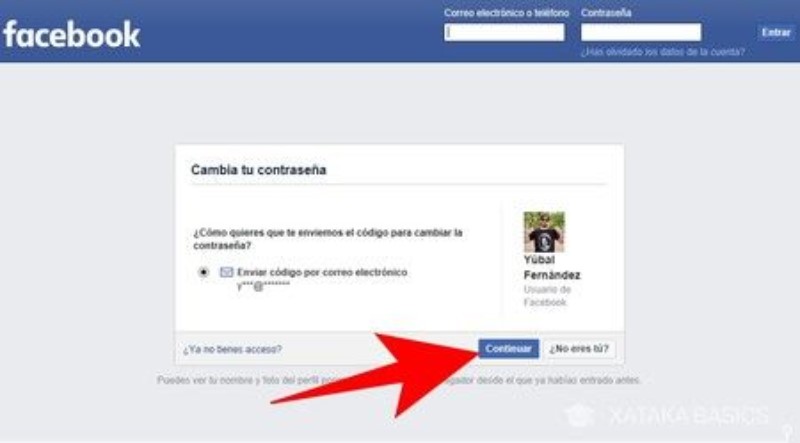
Recovering your Google account password can be a simple process, but sometimes problems can arise. Here are some solutions to common problems you might face when trying to recover your password.
You are not receiving the password reset email
If you don’t receive the password reset email, be sure to check the spam or junk folder in your inbox. If the email doesn’t appear in any of these folders, you may have entered an incorrect email address. Double check and make sure you entered the correct address.
You have exhausted the limit of attempts to reset the password
Google limits the number of times you can attempt to reset your password in a given period of time. If you have exceeded the number of attempts, you will have to wait before trying again. You can also try resetting your password from a different device.
Your account information does not match Google’s records
If the information you provide when trying to recover your account doesn’t match Google’s records, you may need to try a different approach. Make sure you are entering accurate and up-to-date information. If you’ve recently changed your account information, try resetting your password with the old information.
