

Are you tired of having to press the power button every time you want to unlock your smartphone? Well, we have the perfect solution for you! With our application, you can turn on the screen of your smartphone with just two touches. Furthermore, this app has the advantage of being easy to use and very intuitive. Do you want to know more about her? Keep reading! In this article we will tell you everything you need to know to start enjoying this incredible tool. Do not miss it!
How to activate the double tap function on the screen of my device
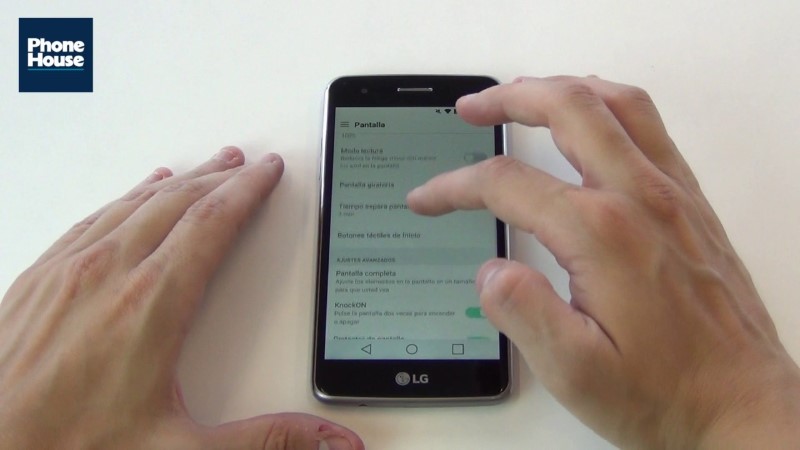
Double tapping on the screen is a very useful feature that will allow you to turn on the screen of your mobile device quickly and easily. To activate this function you only have to follow the following steps:
Step 1: Access your device settings
The first thing you should do is access the settings of your mobile device. To do this, you just have to display the notification bar and click on the “Settings” icon.
Step 2: Look for the “Movements and gestures” option
Once you are in the settings of your device, you should look for the option of “Movements and gestures”. This option may vary in name depending on the device, but in general, it should be within the “Display” section.
Step 3: Activate the option of “Double tap to turn on the screen”
Once you have found the “Motions and gestures” option, you should look for the “Double tap to turn on the screen” option. Activate this option and you will already have the double tap function configured on the screen of your mobile device.
The best applications to turn on the screen with two touches

The double-tap feature on the screen of a mobile device is becoming more and more popular among users. However, not all devices offer this feature. If you want the option to turn on your device’s screen with two taps, there are several apps that can help you. Here are some of the best options:
Double Tap To Lock
This app allows you to set the double tap feature to lock the screen of your device. In addition, it is also possible to customize the touch sensitivity and add a notification in the status bar. DoubleTap To Lock is an ideal option for those looking for a simple and efficient solution to turning the screen on and off.
KnockOn
KnockOn is another popular app that allows you to turn the screen on with two taps. Furthermore, this app also provides the option to turn off the screen with two taps and set the touch sensitivity. KnockOn is a great option if you’re looking for an alternative to your device’s native double-tap feature.
EasyTouch
Easy Touch is a multi-touch application that offers several features, including the option to turn on the screen with two touches. In addition to this feature, Easy Touch also provides quick access to applications, device settings, and screen features. If you are looking for an all-in-one app to improve the accessibility of your device, Easy Touch is a great option.
These are just some of the best apps available to turn your screen on with two taps. If you don’t have double tap on your device, or if you want a more customizable option, these apps can help you get the functionality you need.
Why doesn’t the double tap feature work on my device?
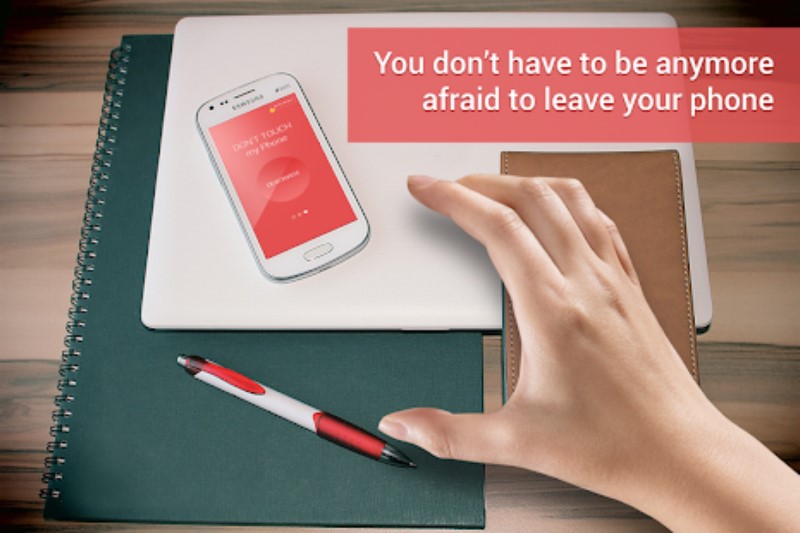
Screen double tapping is a popular feature on mobile devices that allows you to turn on the screen by simply double tapping it. If this feature is not activated or not working properly, it can be frustrating and affect the experience of using the device. Here are some reasons why the double tap feature may not be working on your device:
The function is not enabled
The double tap feature may not be enabled in your device’s settings. To activate it, go to the device settings and look for the “display” or “gestures” option. Make sure the double tap option is enabled.
hardware problems
The screen double-tap feature may not work properly if there are hardware issues with your device. Check to see if the screen is damaged or if there is a problem with the device’s software that may be affecting the function. If so, try restarting your device or doing a factory reset. If none of this works, you may need to take the device to a service center for repair.
Incompatibility with the version of the operating system
The double tap feature may not work on all versions of the operating system on different devices. If you have an older device, the feature may not be available or work correctly on your operating system version. Try to update the operating system to the latest version to fix this problem.
How to fix screen-on issues on mobile devices
Double tapping on the screen of your mobile device is a useful tool to turn on the screen quickly and easily. However, there may be times when the feature does not work properly. Here are some tips for troubleshooting screen power-on issues:
Verify double-tap settings
First of all, make sure that the double tap function is activated in the settings of your device. If it’s not turned on, turn it on and test if the feature works correctly. If it still doesn’t work, go to the next step.
reboot device
Sometimes a simple reboot of the device can fix screen on issues. Turn off your device and turn it back on. Then try the double tap feature to see if it works correctly. If the problem persists, try the next step.
Update device software
It is important to keep your mobile device software updated. A software update can fix screen-on issues and improve overall performance. Check for available updates for your device and download and install the latest one. After the update, try the double tap feature to see if it works correctly.
With these tips, you should be able to fix screen-on issues on your mobile device. If the problem persists, you may need to take your device to a service center for further assistance.
Tips to extend battery life by turning on the screen with two taps

Double tapping on the screen of a mobile device is a useful tool to turn the screen on and off quickly. However, using it frequently can reduce the battery life of your device. To prolong battery life, follow these tips:
Decrease screen brightness
Screen brightness consumes a lot of power. To save battery power, lower the screen brightness when you don’t need strong lighting.
Turn off vibration
The vibration function also wastes energy. If you don’t need that option, turn it off to save battery.
Use the energy saving function
Most devices have a power saving feature that reduces battery consumption by decreasing device performance. Turn on this feature when you need to extend battery life.
Use energy saving apps
There are third-party applications that help you save battery. These apps optimize device performance and reduce battery consumption without affecting its performance significantly.
By following these tips, you will be able to extend the battery life of your mobile device when using the double-tap feature on the screen.
The main benefits of using the double tap feature on the screen
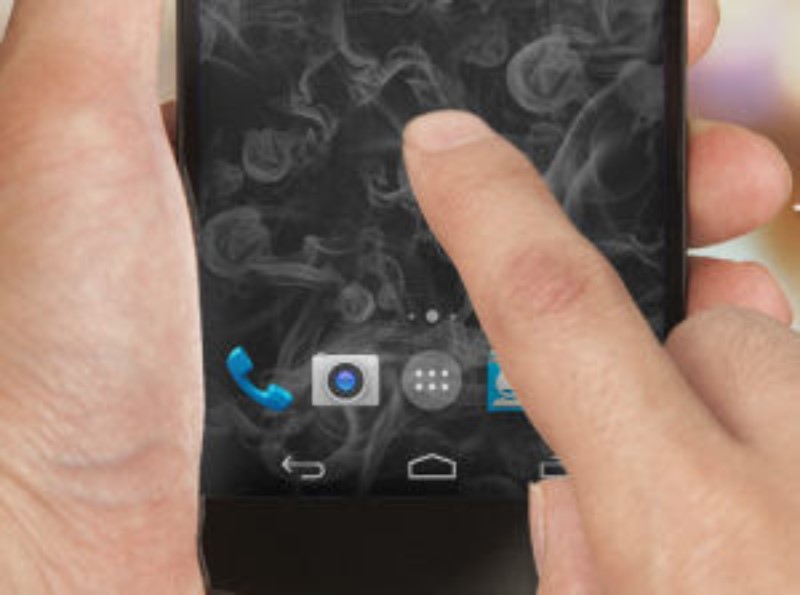
Double tapping on the screen is an increasingly common feature on modern mobile devices. This feature allows you to turn on the device’s screen simply by double-tapping it in quick succession. Here are some of the main benefits of using this feature:
Quick and easy access
The double-tap feature on the screen allows quick access to the device without having to reach for and press the power button. This can be especially useful if you need to check a notification or take a quick action on your device.
Energy saving
By using the double-tap feature on the screen, you can skip the process of turning on the device from scratch, which can save battery power. Also, many devices have the option to automatically turn off the screen after a few seconds of inactivity, which can also help save power.
Greater comfort
On some devices, the power button may be awkward or difficult to reach. The double-tap feature on the screen allows you to turn on the device from anywhere on the screen, which can be more convenient and convenient for the user.
Alternatives to turn on the screen of a mobile device without using the double tap function

device camera
An alternative to turn on the screen of a mobile device without using the double tap function is to use the camera of your device. To do this, simply point the camera at yourself, which will activate the proximity sensor and turn on the screen. This option is especially useful on devices that do not have a double tap feature or when the screen is too dark to activate the touch gesture.
Power button
Another option is to use the power button on your mobile device. This button is usually located on the top or side of the device. Just press the button to turn on the screen. This option is very useful in case double tapping or camera is not working and you need to quickly turn on the screen.
Extreme battery
Using an external battery is also an option to turn on the screen of a mobile device without using the double tap function. Simply connect the power bank to the device and turn on the screen via the power button.
remote control headphones
If you have a headset with a remote control, you can use it to turn on the screen of your mobile device without touching the screen. Just press the remote control button and the screen will turn on. This option is very useful when your hands are full or you are on the go.
