

Welcome to our website dedicated to music playback. If you are a music lover and want to enjoy it at any time and place, you are in the right place.
Music is an art that accompanies us at all times and can be a great source of relaxation, motivation or just fun. On this website you will find everything you need to know to play your favorite music in an easy and accessible way.
You will learn to use different devices and playback platforms, from your computer or smartphone to advanced sound systems. You will learn about the best applications to listen to music in streaming and you will discover how to create your own playlists to enjoy your favorite songs at any time.
We’ll also show you different ways to get and download music, either for free or through paid platforms, and how to organize your music library so you always have everything at hand.
Don’t waste any more time and immerse yourself in this exciting world of music playback. We assure you that you will not regret it!
How to play music on different devices

Nowadays, there are countless devices where you can play songs, from mobile phones to portable music players and smart TVs. To play music on them, you must first have the song in digital format. Songs can be purchased online or downloaded from free music websites.
Play music on mobile phones
Playing music on mobile phones is very easy as most of them have a pre-installed music application. You just have to open the application, search for the song and press the play button. You can also connect your phone to speakers via Bluetooth or an auxiliary cable to enjoy music in high quality.
Play music on smart TVs
Smart TVs allow you to play music through your internet connection or through an external storage device, such as a flash drive or hard drive. You can download a music app from the app store on the TV or connect your mobile phone to the TV via wireless connection to play music.
The best apps to play music online

Online music has completely revolutionized the way we listen to music. Now, we can have access to millions of songs at any time and place thanks to online music player applications.
Spotify
Spotify has been one of the most popular online music apps in recent years. It offers a huge music library that includes music from all genres and artists. Plus, you can create custom playlists, discover new music, and share your favorite songs with friends.
Apple Music
Apple Music is the perfect choice for those who are fans of music and Apple devices. It offers a wide variety of exclusive music, including original content from famous artists. Also, you can enjoy Beats 1 radio station, create custom playlists and browse music according to your taste.
tidal
If you are a true music fan and want to listen to your songs in the best sound quality, then Tidal is for you. This app offers high-fidelity sound quality, access to live concerts, and exclusive content from featured artists. In addition, Tidal also allows you to download music for offline listening.
There are many more online music apps to choose from, but these three are among the best on the market. Download the one you like the most and start enjoying your favorite songs right now!
How to create custom playlists
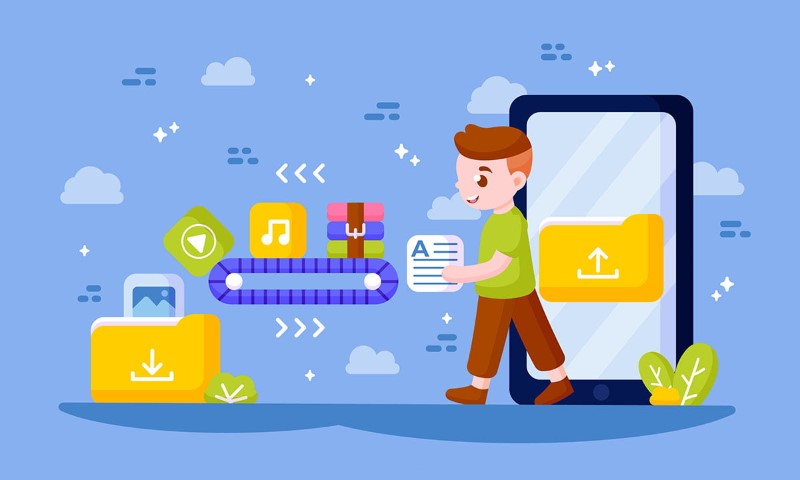
Why should you create a custom playlist?
Custom playlists are a great way to organize and easily access your favorite songs. You can create a list for any occasion, like a party, a day at the beach, or just relaxing at home. Also, you can customize the order of the songs and even add special notes for each one.
3.How to create a playlist on Spotify
Step 1: Log in to your Spotify account and click “New Playlist” on the left sidebar.
Step 2: Type a name for your playlist and click “Create”.
Step 3: Find and select the songs you want to add to your playlist and drag them to the list.
Step 4: Personalize your playlist by adding images or special notes for each song.
3.How to create a playlist in Apple Music
Step 1: Open the Apple Music app and tap “Library” at the bottom of the screen.
Step 2: Tap “Playlists” and then “New Playlist.”
Step 3: Type a name for your playlist and tap “Create.”
Step 4: Add songs to your playlist by tapping the “+” button next to each song. You can also drag and drop songs from your library to the playlist.
Step 5: Personalize your playlist by adding an image or special notes for each song.
How to download music to play offline
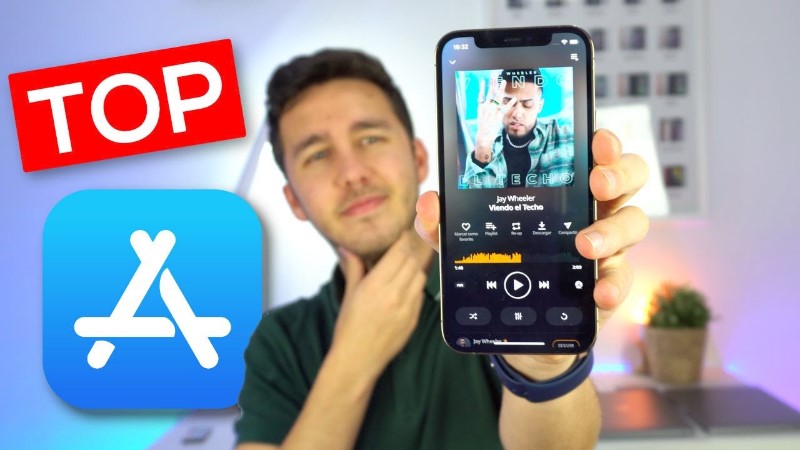
In the age of streaming, downloading music seems to have fallen out of favor. However, there are times when it is not possible to have a good internet connection and it is necessary to have the music downloaded to the device. Here are some options to download music legally:
Subscriptions to online music services
Most online music services, like Spotify or Apple Music, offer the option to download songs or playlists for offline listening. The download is very simple and only requires a monthly payment for the subscription to the service.
Buying songs from online stores
If you’re only interested in a particular song, you can search for it on online stores like iTunes or Google Play Music and purchase it to download to your device. This way, not only will you have the music available offline, but you can also support your favorite artists by buying their music legally.
Download music from legal websites
There are some websites that offer legal free music downloads. An example of this is Bandcamp, where many independent artists offer their music to download for free or in exchange for a donation. It is important to make sure that these downloads are legal and are not infringing on copyright.
With these options, you can enjoy your favorite music without depending on a good internet connection and legally.
How to improve sound quality when playing music
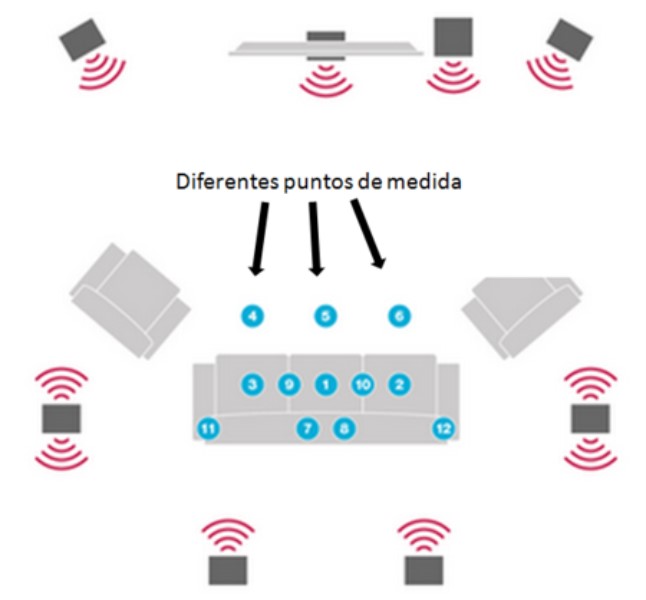
Use high-quality headphones or speakers: To enjoy a high-quality listening experience, it’s important to choose the right devices to play music. Good quality headphones or speakers can greatly improve sound clarity and definition, providing a more immersive and rewarding experience. Additionally, high-quality devices can also help avoid distortion and other sound problems that can be caused by cheaper devices.
Adjust audio settings: Many music players and apps have audio settings that allow you to adjust the equalizer or audio settings to improve sound quality. Some players also have high-end audio options. resolution that can provide higher quality sound than conventional audio. Experimenting with these options and finding the ideal settings for your device and personal preferences can greatly improve sound quality when playing music.
Use high-quality audio formats: High-resolution audio formats, such as FLAC or ALAC, offer much higher sound quality than conventional audio formats such as MP If possible, try purchasing music in a high-resolution format and make sure your device is compatible. with these types of files. By playing music in high-quality format, you can experience crystal clear sound and incredibly high audio quality that simply isn’t possible with conventional audio formats.
How to share music with friends and family

Share music through social networks
Music sharing via social networks is a quick and easy way to share your favorite songs with friends and family. You can share individual songs or entire playlists. Many music apps have the option to share directly from the app to various social media platforms, such as Facebook, Twitter, and Instagram. You can also copy and paste the song or playlist link into your social media post.
Share music via email
Another way to share music is through email. You can attach MP3 files or send links to songs or playlists. If you can’t send music files due to their size, there are online storage services like Dropbox or Google Drive where you can upload the music and share the link with your friends and family. There are also email services that allow you to send large files, such as WeTransfer.
Share music with messaging apps
Messaging apps, like WhatsApp or Telegram, are also a convenient way to share music. You can send music files or links to songs or playlists directly to your contacts. As with email, if the files are too large, there are online storage services you can use to upload the music and share the link with your contacts.
How to fix common problems when playing music online
Connection issues
It is very common that when playing music online there are connection problems that interrupt playback. One solution for this is to check your internet speed and make sure it is optimal for playing music online. You can also try restarting the router or device that is being used to connect to the Internet.
sound problems
Sound issues can be caused by a variety of causes, such as an activated mute switch on the device, incorrect settings in the playback app, incorrect volume settings, and more. To fix these issues, you can check your device and playback app settings, check that the volume is turned up and that there isn’t a mute switch on. You can also try using headphones or external speakers to improve sound quality.
compatibility issues
It may happen that the music file is not compatible with the device or the playback application used. In this case, you can try to convert the music file to a format that is compatible with the device and the application. You can also try using another player application that is compatible with the music file.
charging problems
If the music takes a long time to load or doesn’t load at all, it may be due to Internet connection issues, poor Wi-Fi connection, or a problem with the player app. You can try to fix this by checking your internet connectivity, making sure that your Wi-Fi connection is stable, and that your streaming app is up to date. You can also try to restart the device or the playback application.
