

Do you want to share the music you listen to on your Android device with someone else? Connecting two Bluetooth headsets is the perfect solution. Imagine being able to enjoy your favorite songs with your partner, friend or family member without having to use a single pair of headphones!
In this article, we will teach you how to connect two Bluetooth headphones to an Android device easily and quickly. It doesn’t matter if you have two same or different headphones, you will be able to connect them without problems!
In addition, we will give you some advice so that you can enjoy this experience to the fullest and avoid possible errors or inconveniences during the connection. Do not miss it! Read on and find out how to connect two Bluetooth headphones to your Android device.
How to connect two bluetooth headphones on Android
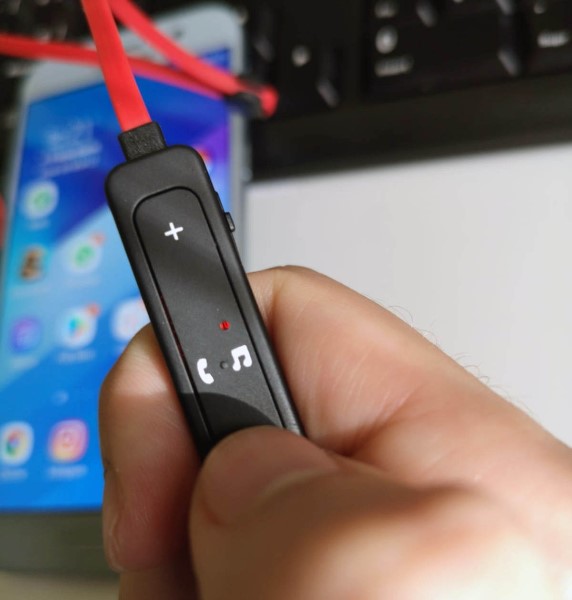
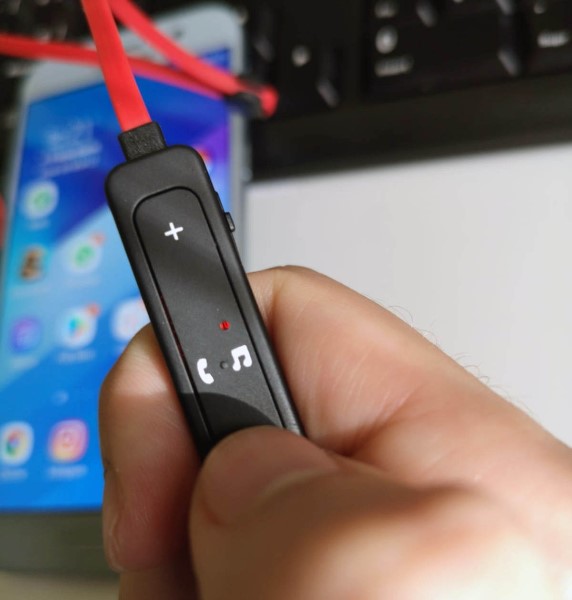
Connecting two bluetooth headphones to an Android device can be very useful for listening to music, watching movies or making calls as a couple or with a friend. Here are the steps required to pair two bluetooth headsets on Android:
Steps to pair two bluetooth headphones on Android
Turn on both bluetooth headphones and make sure they are in pairing mode.
On the Android device, go to the Bluetooth Settings and turn on the “Search for devices” option.
When the headphones appear in the list of available devices, select them and press “Pair” or “Connect”.
If either headset requires a passcode, enter it and wait for the pairing process to finish.
Solution to problems when connecting two bluetooth headphones on Android
If you encounter difficulties in connecting two bluetooth headphones on Android, you can try the following solutions:
Make sure the headphones are properly charged and in pairing mode.
Restart your Android device and headphones.
Clears the previously paired devices in the Android device’s Bluetooth list.
Verify that the headphones support the simultaneous connection feature on Android.
With these simple steps, you will be able to simultaneously connect two bluetooth headphones on Android and enjoy your multimedia content with your partner or friends.
Steps to pair two bluetooth headphones on Android
When you want to connect two bluetooth headphones on your Android device, you need to follow some specific steps to pair them successfully:
Step 1: Make sure both earbuds are charged
Before you start the pairing process, make sure that both bluetooth headphones are fully charged. If one of them does not have enough battery, the process could fail.
Step 2: Put both headphones in pairing mode
Each model of bluetooth headset will have a different process for putting it into pairing mode, but it’s usually done by holding down the power button for several seconds until the indicator light flashes rapidly. Consult your headset manual for specific instructions.
Step 3: Search for bluetooth devices on your Android
On your Android device, go to bluetooth settings and search for available devices to pair with. Make sure the bluetooth function is activated.
Step 4: Connect both headphones
When both earbuds appear in the list of available devices, select one of them and pair. Then repeat the process with the other earbud. Once paired, you should be able to use both headphones simultaneously on your Android device.
How to connect two bluetooth headphones on Android
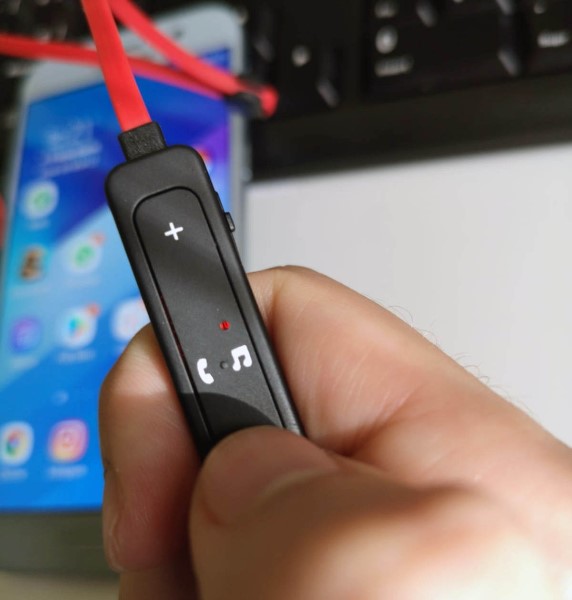
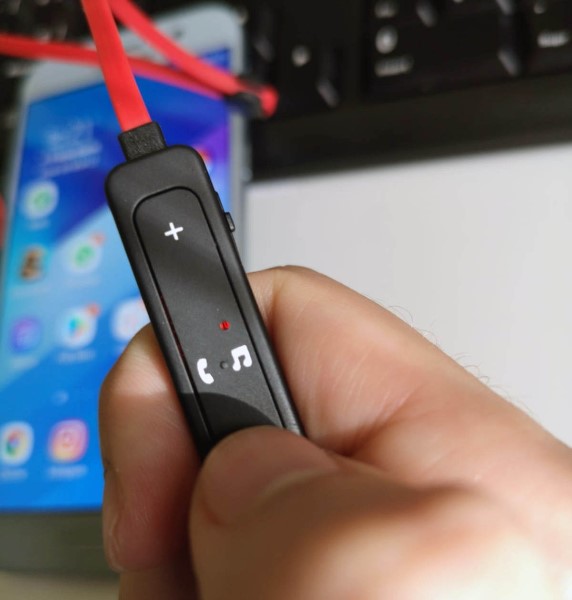
Bluetooth headphones are a great option for listening to music or answering calls wirelessly. If you have two pairs, it is possible to connect both to the same Android device to share music or have a conversation with someone else. Here we show you how to do it.
Steps to pair two bluetooth headphones on Android
The first step is to make sure that both headphones are in pairing mode. Then, in the bluetooth settings of your Android device, select the option to add a new device. Wait for both earphones to appear in the list and select them both. Once paired, both earbuds should be connected to your Android device and ready to go.
Solution to problems when connecting two bluetooth headphones on Android
If you’re having trouble connecting both earbuds, make sure they’re both fully charged and in pairing mode. Also, make sure that both headphones support the option to connect two devices simultaneously. If none of the above works, try to reset the connection of the two headphones and re-pair them with your Android device.
Configuration required to connect two bluetooth headsets on Android
To be able to connect two bluetooth headsets at the same time on your Android device, make sure that your Android version supports this option. Also, you must have a device that has the ability to send audio to two devices simultaneously. If you have a compatible device, simply follow the steps above to pair both earbuds.
How to use two bluetooth headphones at the same time on Android
Once both headphones are connected, you can play music or take calls as you normally would. If the music or call is only coming out of one earbud, you may need to change the audio settings in the app you’re using. If both earphones are not working properly, please try to reestablish the connection and pair them again.
List of bluetooth headphones that allow you to connect two devices on Android
Some bluetooth headphones that allow you to connect two Android devices are Jabra Move, Plantronics BackBeat Go 810, Bose QuietComfort 35 II, Sony WH-1000XM3, Sennheiser Momentum Wireless 3, among others.
Tutorial to simultaneously connect two bluetooth headphones on Android

Connecting two bluetooth headphones on Android can be very useful to share audio with another person without external disturbance. However, most mobile devices do not allow the simultaneous connection of two bluetooth headsets. Here we teach you how to do it:
Step 1: Check the compatibility of your devices
Check that both earphones support dual pairing on Android. This feature is very recent, so not all bluetooth headsets have it. If you are not sure, consult the user manual or the manufacturer’s website.
Step 2: Pair the headphones with your Android device
To pair the headphones with your Android, go to the Settings menu > Bluetooth and activate the Bluetooth function. Then put both earphones into pairing mode and wait for the device to detect them. When they appear in the list of available devices, select both to pair them with your Android.
Step 3: Set up simultaneous connection
Once the two headphones are paired, you must enter the Settings> Sound menu and activate the dual audio or dual pairing function. If your Android device does not have this option, you can download free applications from Google Play that allow you to set up the simultaneous connection of two bluetooth headsets.
Follow these simple steps and you can enjoy the convenience of sharing audio with another person without the need for cables or complications. Remember that not all headset models support this feature, so we recommend doing your research before making a purchase.
List of bluetooth headphones that allow you to connect two devices on Android

Some bluetooth headphones allow the simultaneous connection of two devices on Android, which is very useful if you want to share your music or movies with another person. Here are some models that allow this functionality:
Jabra Elite 85h Headphones
These high-end bluetooth headphones allow the simultaneous connection of two devices. In addition, they have excellent sound quality and active noise cancellation. They are also waterproof and have a long battery life.
Sony WH-1000XM4 Headphones
This model of headphones also allows the simultaneous connection of two devices. In addition, they have excellent sound quality and noise cancellation. They also have proximity sensors and can automatically pause music when you take them off.
Samsung Galaxy Buds Pro Headphones
These Samsung bluetooth headphones also allow the simultaneous connection of two devices. They have excellent sound quality and noise cancellation. In addition, they are comfortable and have a long battery life.
Apple AirPods Pro Headphones
These Apple bluetooth headphones allow the simultaneous connection of Apple devices, such as an iPhone and an iPad. They have excellent sound quality and noise cancellation. In addition, they are comfortable and have a long battery life.
Configuration required to connect two bluetooth headsets on Android

Connecting two Bluetooth headphones on Android is a great solution to share music, video or calls with another person. However, users may encounter problems when setting up the simultaneous connection of two Bluetooth headsets. Here are some technical details to keep in mind to troubleshoot and set up a successful connection.
Bluetooth 5.0
One of the main limitations that users must take into account is the version of the Bluetooth. Most modern smartphones have Bluetooth 5.0. This version is responsible for improving the speed of data transfer, reducing latency and expanding the range of the connection. If the Bluetooth headset is not version 5.0, it will not be possible to connect both devices at the same time.
Codecs
Another technical aspect that influences the connection of two Bluetooth headphones at the same time is the codecs. A Codec is software that is responsible for compressing and decompressing the audio signal so that it can be transmitted via Bluetooth. The most popular codecs are SBC, AAC and AptX. But not all devices support the same codecs. Therefore, in order to have a simultaneous connection between two Bluetooth headsets, both devices must support a common codec.
Setting up the simultaneous connection of two Bluetooth headsets on Android can be a complicated process. But if these two technical aspects are taken into account; Bluetooth version and compatible codecs, users will be able to enjoy a two-voice musical connection without interruptions or technical problems.
How to use two bluetooth headphones at the same time on Android

Connecting two bluetooth headphones at the same time on Android can be very useful when you want to share your music with another person or just listen to it in stereo. Here we’ll explain to you how to do it:
Steps to connect two bluetooth headphones on Android
To connect two bluetooth headsets at the same time on Android, you must first pair both devices by following the same steps as connecting one headset. Then, head over to the “Settings” section on your phone and select “Connected devices.” There you will see the list of paired bluetooth devices, and you must select both headphones.
Tutorial to simultaneously connect two bluetooth headphones on Android
Some models of bluetooth headphones allow the simultaneous connection of two devices, so you can connect both headphones at the same time without having to pair them with the phone. To do this, you must first make sure that both headphones are turned on and in pairing mode. Then, follow the instructions in the user manual to make the simultaneous connection.
Solution to problems when connecting two bluetooth headphones on Android
If you are having trouble connecting two bluetooth headsets at the same time on Android, it may be due to incompatibilities with some headset models or firmware issues. You can try updating your headset to the latest firmware or search online forums for solutions specific to your headset model.
In either case, make sure that the headphones are properly paired and that you are following the proper instructions to connect them simultaneously.
