

Are you looking for a solution to transfer data from Android to iPhone? You have come to the right place!
Faced with the need to change mobile devices, it is common to find ourselves in the situation of transferring our valuable data such as contacts, photos, videos and other files. However, when it comes to the transition from Android to iPhone, the task may seem more complicated than it seems.
In this article, we will show you different methods and tools that will allow you to transfer your data from Android to iPhone without much effort. It doesn’t matter if you are a new iPhone user or have been using an Android device for years, this information will be of great help to you!
Here are three options for you to transfer your data from Android to iPhone safely, quickly and efficiently. Keep reading and choose the one that best suits your needs!
How to Transfer Data from Android to iPhone

Switching from an Android device to an iPhone can seem like a complicated task, especially if you are not an advanced user. However, there are some easy ways to transfer data from Android to iPhone. Follow the steps below to make sure that all your important data is transferred without any hassle.
transfer contacts from android to iphone
If you have a large number of contacts on your Android device, you probably worry about how to transfer them to your new iPhone. The easiest way to do this is by using a Google account. On your Android device, make sure all your contacts are synced with your Google account, then sign in to your Google account on your iPhone. When you’re done, your contacts will be automatically transferred to your iPhone.
Migrate photos from Android to iPhone
If you have a lot of photos on your Android device, you may want to transfer them to your iPhone. The best way to do this is by using a cloud storage service like Google Photos. Download the Google Photos app on your Android device and make sure all your photos have been uploaded to the cloud. Then, sign in to the same Google Photos account on your iPhone to access all your photos.
Transfer music from Android to iPhone
If you are a music lover and have a lot of music files on your Android device, you probably want to transfer them to your iPhone. The easiest way to do this is by using iTunes. Connect your Android device to your computer and copy your music files to your computer. Then connect your iPhone to your computer and import the music files to iTunes. Finally, sync your iPhone with iTunes to transfer your music files.
Transfer text messages from Android to iPhone
If you have important text messages on your Android device, you probably want to transfer them to your iPhone. The easiest way to do this is by using an app called “Move to iOS”. Download the app on your Android device and follow the instructions to transfer your text messages to your iPhone.
Migrate apps from Android to iPhone
If you have a lot of apps on your Android device that you want to transfer to your iPhone, it is important to know that many apps cannot be transferred directly. However, many apps have equivalents in the Apple App Store. Find the apps you use on your Android device in the App Store and download them to your iPhone.
Transfer files from Android to iPhone
If you have important files on your Android device that you need to transfer to your iPhone, the easiest way to do it is by using a wireless file transfer app like SHAREit. Download the app on both devices and follow the instructions to transfer files from Android to iPhone.
How to Transfer Data from Android to iPhone

transfer contacts from android to iphone
To transfer your contacts from Android to iPhone, there are several options. One option is to use the “Google Contacts” app on your Android device. Just open the app, select “Export” and choose the “vCard” option. Then send the vCard file to your email account. On your iPhone device, open your email and download the vCard file. Open the “Contacts” app on your iPhone and select “Import” to add the Android contacts to your iPhone.
Migrate photos from Android to iPhone
If you want to transfer your photos from Android to iPhone, one option is to use Google Photos. Open the app on your Android device and select the photos you want to transfer. Then select the “Share” option and send the photos to your email account. On your iPhone, open your email and download the photos. You can also use photo transfer apps like “PhotoSync” or “Photo Transfer App” to transfer your photos from Android to iPhone wirelessly.
Transfer music from Android to iPhone
To transfer music from Android to iPhone, you can use the “Google Play Music” app on your Android device. Open the app and select the songs or playlists you want to transfer. Then, select the “Download” option and the songs are downloaded to your Android device. On your iPhone, download the “Apple Music” app and sign in with your Apple ID account. Then, use the “Share” option to send the downloaded songs from your Android device to your iPhone device.
Transfer text messages from Android to iPhone
If you want to transfer your text messages from Android to iPhone, one option is to use the “SMS Backup & Restore” app on your Android device. Download the app from the Google Play Store and follow the instructions to back up your text messages. Then export the backup file to your email. On your iPhone, download the “iSMS2droid” app and import the backup file to transfer your text messages from Android to iPhone.
Migrate apps from Android to iPhone
It is not possible to transfer apps from Android to iPhone directly. However, many popular apps like Facebook, Instagram, and Twitter are available on both platforms. You need to download and install the apps on your iPhone and connect with your account to recover your saved data or information. If you have paid apps on Android, you will need to purchase them again from the Apple App Store.
Transfer files from Android to iPhone
To transfer files from Android to iPhone, you can use file transfer apps like “Shareit” or “Xender”. Download the app on both devices and follow the instructions to connect them. Then, select the files you want to transfer and send them through the app. You can also transfer files via email or cloud storage like Google Drive or iCloud.
Migrate photos from Android to iPhone

How to transfer photos from Android to iPhone using Google Photos: Google Photos is a free application that allows you to back up all your photos and videos online and access them from any device connected to the Internet. To transfer your photos from Android to iPhone, first download Google Photos on Android and sign in your Google account. After saving all the photos and videos to your Google account, download the app on your iPhone and access your saved photos and videos in the cloud.
Transfer photos from Android to iPhone using iTunes: iTunes is an official tool from Apple that allows you to transfer photos, music, and other data between iOS devices. To transfer photos from Android to iPhone, connect your Android to your computer and copy the photos you want to transfer to your computer. Then connect your iPhone to your computer and open iTunes. Select your iPhone in iTunes and click on “Photos”. Finally, select the photos you want to transfer and click “Sync”.
Transfer photos from Android to iPhone using iCloud: iCloud is an official tool from Apple that allows you to sync data between iOS devices. However, you can also use iCloud to transfer your photos from Android to iPhone. The first thing you should do is download the Google Drive application on your Android and Upload all your photos to Google Drive. Then, sign in to your iCloud account on your iPhone and download the Google Drive app. Access Google Drive from your iPhone and save all your photos and videos to your device.
How to Transfer Music from Android to iPhone
Are you switching from Android to iPhone and want to move all your music? Don’t worry, there are several ways to transfer music from your Android device to your new iPhone. Let’s look at some options:
Using iTunes
The easiest way is by using iTunes. First, connect your Android to your computer and copy the desired music to a folder. Then connect iPhone to computer and open iTunes. Select iPhone in the iTunes menu bar and click “Music.” Then drag and drop the music folder from your computer to the iTunes music library and sync iPhone to transfer the music.
Using third-party apps
Another way to transfer music is through third-party apps like Google Play Music or Amazon Music. Download the app on both devices and upload your music to the cloud. Then, download the music to your iPhone from the same app, and you’ll have your entire Android music library on your new iOS device.
In short, there are several ways to transfer music from your Android to your iPhone. Choose the one that suits you best and enjoy music on your new device.
How to Transfer Text Messages from Android to iPhone

One of the main challenges when switching from Android to iPhone is how to transfer text messages. Fortunately, there are some methods to transfer text messages from Android to iPhone:
Using a third-party app
There are several third-party apps available on the App Store and Google Play Store that allow you to transfer text messages from Android to iPhone. Some of these apps are Wondershare MobileTrans, iSMS2droid, and Move to iOS. These apps allow you to transfer text messages, photos, videos and contacts from Android to iPhone. To use these apps, you will need to connect your Android device and iPhone to the same Wi-Fi network and follow the instructions on the screen.
Using an online service
There are online services like AnyTrans or SMS Backup+ that allow you to transfer text messages from your Android device to your iPhone. Using these services, you need to backup your Android text messages to your Google account and then export them to your iPhone. This method may be slower than using a third-party app, but it is a safe and reliable option to transfer text messages from Android to iPhone.
Migrate apps from Android to iPhone
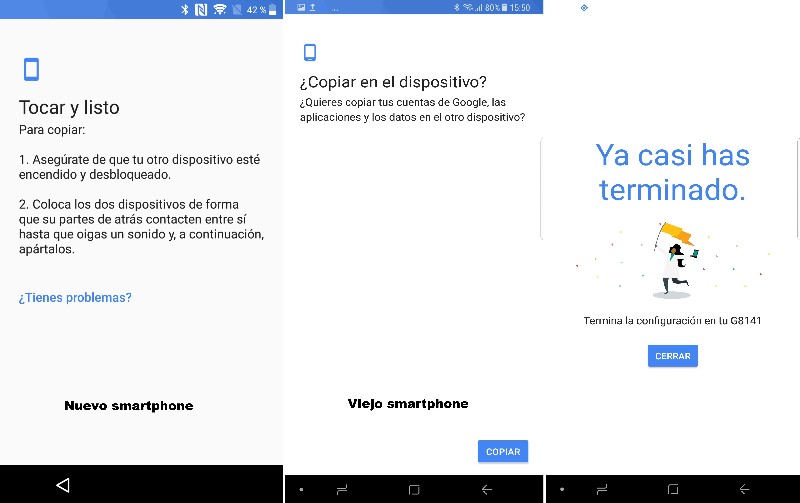
Is it possible to migrate Android apps to iPhone? The short answer is no, it is not possible to transfer apps directly from an Android device to an iPhone. This is because each device’s operating system is completely different and apps are specifically designed to work on their respective platform.
What alternatives are there to migrate applications from Android to iPhone? If you have been using any app on your Android device and want to continue using it on your new iPhone, you will need to search for a compatible version of it in the Apple App Store. However, not all apps are available on both platforms, so you may need to find a similar alternative on the App Store.
Can I transfer account and app data from Android to iPhone? In some cases, yes. Some apps may allow you to sign in with an existing account and sync your data automatically. However, this depends on the app in question and whether the iPhone version supports the functionality.
Android to iPhone File Transfer

If you need to transfer files from your Android device to an iPhone, it is important to note that the operating systems of both devices are different. Therefore, it is not possible to directly transfer the files between the two devices. To fix this problem, there are several methods to transfer files from Android to iPhone:
Use a file transfer app
There are several file transfer apps available on both the Google Play Store and the App Store, which allow you to transfer files from Android to iPhone. Some of these apps are ShareIt, Xender, and Send Anywhere. Just download the app on both devices, connect them to the same Wi-Fi network, and follow the in-app instructions to transfer the files.
Use a computer file transfer tool
If you have a computer, you can transfer files from Android to iPhone using a computer file transfer tool like Wondershare TunesGo or AnyTrans. First, connect the Android device to the computer and transfer the files to the computer. Then connect iPhone to computer and transfer files from computer to iPhone.
In conclusion, to transfer files from Android to iPhone, you can use file transfer apps or computer file transfer tools. Both methods are effective and easy to use.
