

Do you want to enjoy your photos, videos and music on the big screen of your smart tv?
Connecting your cell phone to your smart tv is easier than you think and in this article we will show you how to do it. You will no longer have to worry about watching your multimedia content on a small screen, with a few steps you can have it on your smart TV and enjoy it with the best image and sound quality.
In addition, we will show you different ways to connect your cell phone to your smart tv, so you can choose the one that best suits your needs.
Keep reading and discover how to connect your cell phone to your smart tv in a few minutes!
Step-by-step guide to connect your cell phone to your smart TV

Connecting your cell phone to your smart TV can be a great way to enjoy your photos, videos, and apps on a big screen. Here we present a step-by-step guide so that you can make the connection without problems.
check compatibility
The first thing you should do before connecting your cell phone to your smart TV is to check if both devices are compatible. Not all cell phone models are capable of connecting to a smart TV, and vice versa. Make sure that both devices support the same connection technology.
Choose the connection method
There are two main ways to connect your cell phone to your smart TV: via a cable or wirelessly. If you decide to use a cable, you’ll need to purchase one that is compatible with the ports on both devices. If you prefer the wireless connection, you should verify that both your cell phone and your smart TV have the ability to connect through the same Wi-Fi network.
The best cables to connect your cell phone to your smart TV
If you are looking for a fast and effective way to connect your cell phone to your smart TV, cables are an excellent option. Here are some of the best cables available on the market:
HDMI cable
The HDMI cable is one of the most popular cables for connecting electronic devices, including your cell phone and smart TV. This cable transmits high-definition video and audio and is compatible with most devices. Please make sure your cell phone and smart TV have HDMI ports before purchasing the cable.
MHL cable
The MHL (Mobile High-Definition Link) cable is another popular option for connecting your cell phone to your smart TV. This cable is compatible with most Android devices and transmits high-definition video and audio. Please note that not all cell phones are compatible with the MHL cable, so be sure to check before purchasing.
USB-C to HDMI cable
If you have a cell phone with a USB-C port, this cable is an excellent option to connect it to your smart TV. The USB-C to HDMI cable transmits high-definition video and audio and is compatible with most USB-C devices. Please make sure your smart TV has an HDMI port before purchasing the cable.
Before buying any cable, it is important that you check the compatibility with your cell phone and your smart TV. These cables are a great option if you prefer a wired connection over a wireless connection.
How to connect your cell phone to your smart TV wirelessly

Sometimes it can be inconvenient to connect your phone to your smart TV using a cable, especially if you are far from the TV or the cables are not long enough. Fortunately, there are several options to connect your cell phone to your smart TV without the need for cables.
via Wi-Fi
A popular option is to connect your cell phone and your smart TV through the same WiFi network. You can do it through specialized applications, such as Google Home or AirPlay (in the case of Apple devices), which allow you to share the screen of your cell phone on your smart TV wirelessly. Just make sure that both devices are connected to the same WiFi network and follow the instructions in the app.
via Miracast
Another option is to use Miracast, a technology that allows you to broadcast your cell phone screen to your smart TV without the need for cables. To do so, you need a Miracast device (such as a dongle) connected to your smart TV, and have a cell phone that is compatible with the technology (some examples are Samsung, Sony, and LG). Once you have connected both devices, you can transmit your screen from your cell phone to your smart TV in real time.
With these options, you can enjoy the content of your cell phone on your smart TV without having to worry about cables. Simply choose the option that best suits your needs and follow the instructions to connect your devices wirelessly.
Solution of common problems when connecting your cell phone to your smart TV

The connection is not established
If you have followed the steps indicated in the guide to connect your cell phone to your smart TV and the connection is still not established, the first thing you should do is verify that both devices are connected to the same Wi-Fi network. It is also important that you check that both devices are compatible with each other and that they are updated to the latest version. If the problem persists, you can try to restart both devices or contact the manufacturer’s technical support.
The image is not displayed correctly
If when connecting your cell phone to your smart TV the image looks pixelated or low quality, check that the cable used is of good quality or that the wireless connection has a good signal. You can also adjust the resolution of your smart TV to improve image quality. If the problem persists, check your cell phone settings and verify that it is in the appropriate resolution for your smart TV.
The sound is not heard correctly
If the sound is not heard correctly when connecting your cell phone to your smart TV, check that the cable used is of good quality or that the wireless connection has a good signal. You can also check your smart TV settings and make sure the volume is set correctly. If the problem persists, check that your cell phone settings have sound enabled and that it is set to the appropriate audio output for your smart TV.
How to share your cell phone screen on your smart TV

Sharing your mobile screen on your smart TV is a great way to enjoy your favorite videos and photos on a bigger screen. Follow these steps to do it:
Wireless connection
Wireless connection is the easiest option to share your cell phone screen on your smart TV. Make sure both devices are connected to the same Wi-Fi network. Then, look for the “Screen Sharing” or “Screen Mirroring” option in your cell phone settings and select your smart TV. Some TV models may require you to enable pairing mode in settings. Once connected, your cell phone screen will be displayed on your smart TV.
HDMI cable connection
If your TV and cell phone both have an HDMI port, you can connect them with an HDMI cable to share the screen. Make sure the cable is connected at both ends and your TV is set to the corresponding HDMI mode. Then, look for the “Screen Sharing” or “Screen Mirroring” option in your cell phone settings and select your smart TV. Your cell phone screen will be displayed on your TV.
Connection by special adapter
If your cell phone does not have an HDMI port, you can use a special adapter to connect it to your TV. These adapters are designed to connect your phone to an HDMI port and also to a USB or Lightning port to provide power to the device. Once connected, follow the same steps as the HDMI cable connection to share your cell phone screen on your TV.
The best applications to transmit content from your cell phone to your smart TV
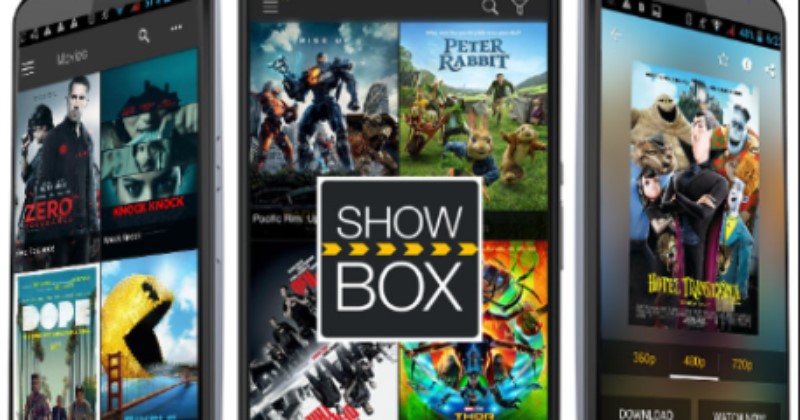
Apps have revolutionized the way we consume content. Now, we can not only watch our favorite TV shows and movies on our cell phone, but we can also stream them on our smart TV. Here are some of the best apps to stream content from your cell phone to your smart TV:
Netflix
With a Netflix subscription, you can stream content on your smart TV directly from your mobile. The Netflix app is available on most brands of smart TVs, which means connecting is simple and easy. Plus, with the option to create user profiles, each family member can have their own profile so they can enjoy their favorite content without interference.
plex
With the Plex app, you can turn your phone into a personal media server. You can upload all your music, video and photo files and stream them to your smart TV from anywhere. There are also a host of free channels available on the Plex app that you can stream on your smart TV.
Amazon Prime Video
If you are an Amazon Prime member, you can enjoy a lot of exclusive content on your smart TV through the Amazon Prime Video app. The app is easy to use and is available on almost all brands of smart TVs. And if you’re not an Amazon Prime member, you can sign up for a 30-day free trial!
In short, these are just some of the best applications to stream content from your cell phone to your smart TV. Each has its own unique selection of content, so it’s worth trying them all to find the one that best suits your needs.
Connecting iPhone and Android to Smart TV

Connecting your smartphone to your Smart TV can be a great way to share content with a bigger screen. Whether you want to view your photos and videos on a big screen, or stream videos and music, connecting your iPhone or Android to your Smart TV is not a difficult task. Below you will find useful information on how to connect your iPhone or Android to your Smart TV from different brands.
Samsung SmartTV
If you have a Samsung Smart TV, you can easily connect your iPhone or Android to it. You just need to use the SmartThings app, which supports streaming content from your smartphone to your TV over Wi-Fi. Additionally, Samsung TVs also come with built-in AirPlay 2, allowing you to stream content from your iPhone or iPad without the need for any external device.
sony smarttv
To connect your iPhone or Android to a Sony TV, you must use the Video & TV SideView app. This app allows you to control your Sony TV through your smartphone, and also allows you to stream content from your phone to your TV using Wi-Fi. Make sure that both your phone and your TV are connected to the same Wi-Fi network before trying to stream content.
LG SmartTV
If you have an LG TV, you can use the LG TV Plus app to control your TV and stream content from your phone. The app allows you to control your LG TV through your smartphone, and also allows you to share photos, videos and music on your TV using the app’s support for Miracast technology.
