

If you are the owner of a Xiaomi phone, surely you have noticed how difficult it can be to find the correct settings to customize your incoming calls. But don’t worry, we are here to help you! In this article, we will show you how you can change the settings for your incoming calls on your Xiaomi, so that you can adapt it to your needs and preferences. From adjusting the volume of calls to customizing your ringtone, we’ve got you covered! Read on to find out how!
Incoming call settings on Xiaomi
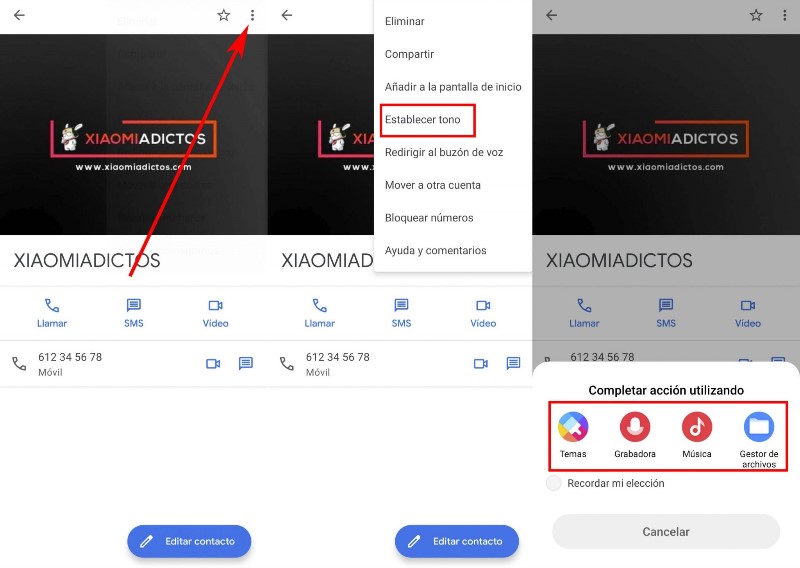
Configuring incoming call settings on a Xiaomi is easy and fast. Here’s how to do it:
Set the ringtone
To adjust the ringtone, go to Phone Settings and then Sounds and vibrations. From there you can select the default ringtone or add a custom one. If you want to add a custom ringtone, just click Add in the top right corner of the screen and start searching for your preferred ringtone. Once you’ve selected your ringtone, be sure to click Save to set it as your default.
Incoming Call Block Settings
To block unwanted incoming calls, go to Phone Settings and then Call Blocking. From there you can add numbers to block, either manually or from the calls and messages list. You can also enable block unknown or unidentified calls. Be sure to save your changes after adding a number to the blocked list.
Customizing ringtones for specific contacts
To customize the ringtone for specific contacts, go to the Contacts app and select the contact you want to customize. From there, click Edit Contact and then Ringtones. Select the ringtone you want to associate with that contact and be sure to click Save to confirm your changes.
Activate Caller ID
To turn on Caller ID, go to Phone Settings, then Caller ID. Make sure you have the feature turned on and are allowed to access contacts. This way, when you receive calls from unknown numbers, your phone will search your contacts to see if there is a match and show you the name of the caller instead of the unknown number.
Disable vibration for incoming calls
To turn off vibration for incoming calls, go to Phone Settings, then Sounds and vibrations. From there, turn off the option to vibrate when receiving calls. You can also customize the duration and intensity of the vibration if you wish.
Adjusting the volume of incoming calls
To adjust the volume for incoming calls, simply use the phone’s volume buttons while receiving a call. You can also adjust the volume in Phone settings and then Sounds and vibrations, where you will find volume settings for ringtone and media.
Common problems with incoming call settings on Xiaomi and how to fix them
No ringtone when receiving an incoming call
If you don’t hear the ringtone when receiving an incoming call, make sure that the volume for incoming calls is turned up. To do this, go to Settings > Sounds and vibration > Call volume. If the setting is quiet or low, increase it and try again.
Ringtone does not play correctly
If the ringtone doesn’t play correctly when receiving an incoming call, you may need to change the ringtone file itself. Make sure the ringtone file is playing correctly in the music app or file manager. If the file plays fine but still doesn’t work for incoming calls, try switching to a different ringtone and then switching back to the original ringtone.
Incoming calls not showing on lock screen
If incoming calls are not showing on the lock screen, you may need to enable notifications on the lock screen. Go to Settings > Lock screen & password > Lock screen notifications and make sure the option is enabled. You can also enable the option to show call details on the lock screen to see additional information about the incoming call.
Personalization of incoming calls on Xiaomi
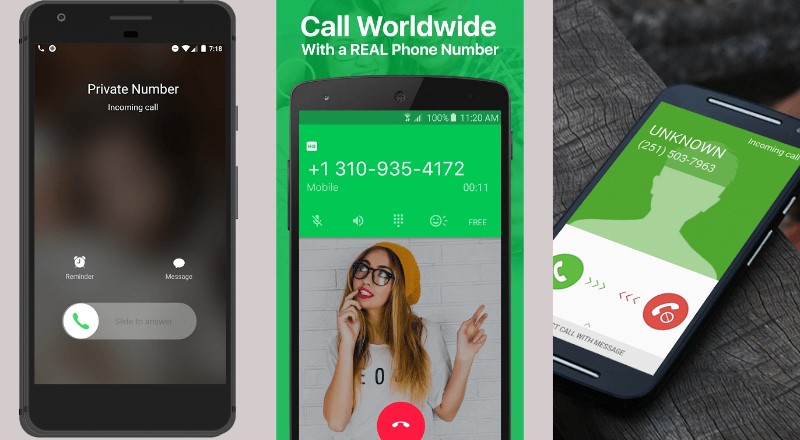
How to customize the ringtone for specific contacts on Xiaomi
If you want to assign a custom ringtone for a specific contact on your Xiaomi, follow these steps:
- Open the Contacts app on your Xiaomi.
- Select the contact for which you want to customize the ringtone.
- Tap on “Edit” and then on “Add another field”.
- Select “Ringtone” and then choose the ringtone you want to assign to the contact.
- Save the changes and that’s it, the next time you receive a call from that contact, the custom ringtone you assigned will ring.
How to block unwanted incoming calls on Xiaomi
If you receive calls from unknown numbers or from numbers you want to block, you can easily do so by following these steps:
- Open the Phone app on your Xiaomi.
- Tap on the three vertical dots icon in the upper right corner and select “Settings”.
- In the “Block numbers” section, tap on “Block list”.
- Add the numbers you want to block by selecting “Add Number” and typing in the phone number.
- Save the changes and that’s it, the numbers added to the block list will not be able to call you.
How to adjust the volume of incoming calls on Xiaomi
If you want to adjust the volume of incoming calls on your Xiaomi, follow these steps:
- Open the Phone app on your Xiaomi.
- Tap on the three vertical dots icon in the upper right corner and select “Settings”.
- In the “Sounds and Vibrations” section, select “Ringer Volume.”
- Adjust the volume level according to your preferences.
- Save the changes and voila, the volume of incoming calls will be adjusted according to the settings you have chosen.
How to block unwanted incoming calls on Xiaomi
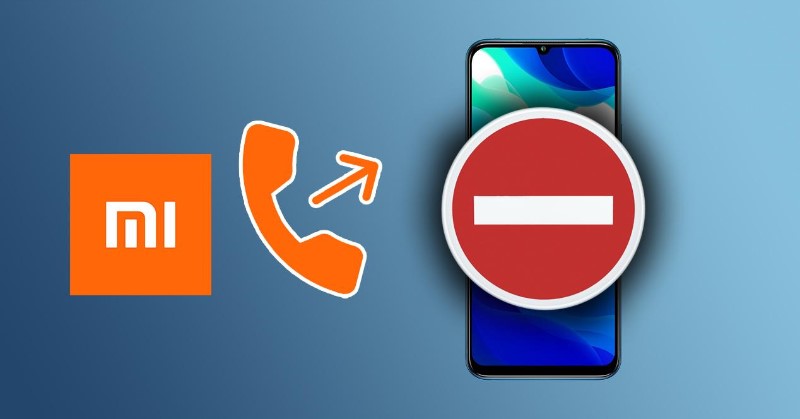
It is very annoying to receive unwanted calls, be it from telemarketers, scammers or anyone else. Fortunately, Xiaomi phones have a feature to block unwanted incoming calls.
How to block a phone number on Xiaomi
To block a phone number on Xiaomi, you must follow these steps:
- Open the “Phone” app.
- Tap on the three dots icon in the top right corner and select “Call settings” from the dropdown menu.
- Tap on “Automatic call blocking”.
- Activate the “Unknown number” or “Blacklisted number” switch as you prefer.
- To add a number to the blacklist, tap “Blacklist” and then “Add”. Here you can enter a number manually or select one of your contacts.
Once you have done this, incoming calls from unknown numbers or blacklisted numbers will be automatically blocked.
How to unblock a phone number on Xiaomi
If you need to unblock a phone number on Xiaomi, just follow the same steps as to block it, but instead of adding the number to the blacklist, select the “Remove” option to remove it from the list.
With this unwanted incoming call blocker feature, you can feel more secure and protected from getting annoying or unknown calls on your Xiaomi phone.
How to activate the caller ID function on Xiaomi
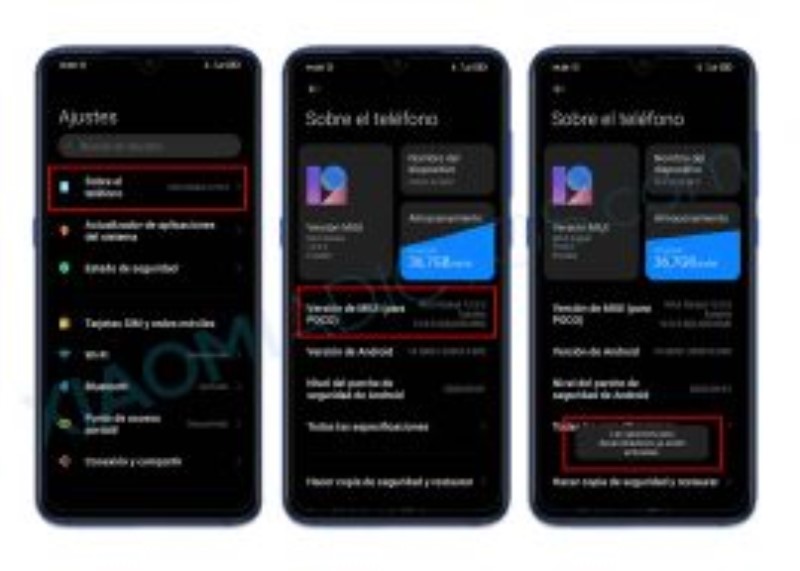
The function Caller ID is a very important feature on any phone, as it lets you know who’s calling before you answer. On Xiaomi devices, this feature is disabled by default, but you can enable it by following these steps:
Step 1: Access call settings
The first thing you should do is open the “Phone” application on your Xiaomi and click on the “Settings” icon located in the upper right corner. Next, select “Call settings” from the menu that will be displayed.
Step 2: Turn on caller ID
Look for the “Caller ID” option in the list of settings and make sure it is turned on. If it is not, activate it by sliding the switch to the right.
Once you have completed these steps, the caller ID function will be active on your Xiaomi and you will be able to see the name or phone number of the person who is calling you before answering the call.
How to deactivate the vibration of incoming calls on Xiaomi
Incoming call vibration can be useful if you don’t want the ringtone to bother you in certain situations, but sometimes it can be annoying or unnecessary. If you want to deactivate the vibration of incoming calls on your Xiaomi, follow these steps:
6.Access sound and vibration settings
The first thing you should do is access the sound and vibration settings. To do this, head over to the Settings app on your Xiaomi device and select the Sound and vibration option.
6.Disable vibration for incoming calls
Once you are in the sound and vibration settings, scroll down until you find the Incoming calls option. If the vibration option is on, turn it off. You can also adjust the volume of the call or change the ringtone on this same screen.
Remember that if you ever want to turn the incoming call vibration back on, just follow these steps and turn the option on.
How to adjust the volume of incoming calls on Xiaomi

The volume of incoming calls on your Xiaomi smartphone is an important setting to make sure you don’t miss any important calls. Here’s how to set the volume for incoming calls on your Xiaomi device:
Adjust the incoming call volume on the incoming call screen
When you receive an incoming call, swipe up from the bottom of the screen to open the incoming call screen.
Use the volume buttons on the side of your Xiaomi smartphone to adjust the volume of the incoming call.
Tap the bell icon to mute the incoming call.
Adjust incoming call volume in sound settings
Open the “Settings” app on your Xiaomi smartphone.
Tap on “Sounds and vibration” and then on “Audio volume”.
Use the volume buttons or the slider to adjust the volume of the incoming call.
Tap “OK” to save the changes.
Remember, it’s important to adjust the volume of incoming calls to make sure you don’t miss any important calls. With the right settings on your Xiaomi, you will be able to customize your calling experience and maintain complete control over your device.
