

Do you find it difficult to read the text on your mobile phone due to the size of the font? Don’t worry! In this article, we will show you how to increase the font size on your Android keyboard. We know how frustrating it can be trying to read small text on your mobile device, especially if you have vision problems. With our simple instructions, you can easily adjust the font size on your Android keyboard and enjoy a more comfortable and efficient typing experience. Read on to find out how to do it!
How to increase the font size on an Android keyboard
Keyboards on Android devices are a must-have tool for typing messages, emails, and searching the web. However, sometimes the font can be too small for our eyes, which can make writing difficult. Fortunately, there are several ways to increase the font size on an Android keyboard.
Steps to customize the font size on an Android keyboard
To customize the font size on an Android keyboard, it is necessary to access the device settings. Within the settings, you can find the option to change the font size in the Display section. By increasing the font size, the font size on the keyboard will also be increased.
Accessibility settings to increase the font size on an Android keyboard
In case you have trouble finding the font size option in your device settings, you can access the accessibility options. In the accessibility section, you can find options to adapt the font size on the entire device, including the keyboard.
Keyboard apps for Android with customizable font size options
If you prefer to use a third-party keyboard app, there are several options available on the Android Play Store that offer customizable font size options. These apps usually also offer additional features like autocorrect and support for multiple languages.
Common problems with increasing the font size on an Android keyboard and how to fix them
Sometimes increasing the font size on a keyboard can cause problems such as cut off letters or overlapping letters. To solve these problems, you can adjust the screen size or try different font size options until you find the right one.
Tips to improve the typing experience on an Android keyboard with large font
To improve the typing experience on a large font Android keyboard, it is recommended to use the word suggestion and auto-correct functionality. A keyboard with gesture support can also be used for precise control of typing.
Comparison of Android keyboards with adjustable font size options
There are several Android keyboards on the market that offer adjustable font size options. Each keyboard offers a unique typing experience and additional functionality. It is recommended to try several keyboards to find the one that best suits your needs.
Steps to customize the font size on an Android keyboard

Customizing the font size on an Android keyboard is a simple yet effective way to enhance your typing experience. Here are the steps you need to follow to increase the font size on an Android keyboard:
Access the keyboard settings section
To start, you must access the settings section of the installed Android keyboard. In most cases, this is found in your device’s settings menu. Find the “Language & input” or “Keyboard” option and select the keyboard you want to customize.
Find the font size option
Once you have accessed the keyboard settings section, look for the font size option. Depending on the keyboard you’re using, this option may be in a different place. If you’re having trouble finding it, use the keyboard settings search bar or check your keyboard’s documentation.
Adjust the font size to your preference
Finally, adjust the font size to your preference. In most cases, a slider is used to adjust the font size. Make sure to save your changes before exiting the keyboard settings section.
Adjusting the font size on an Android keyboard
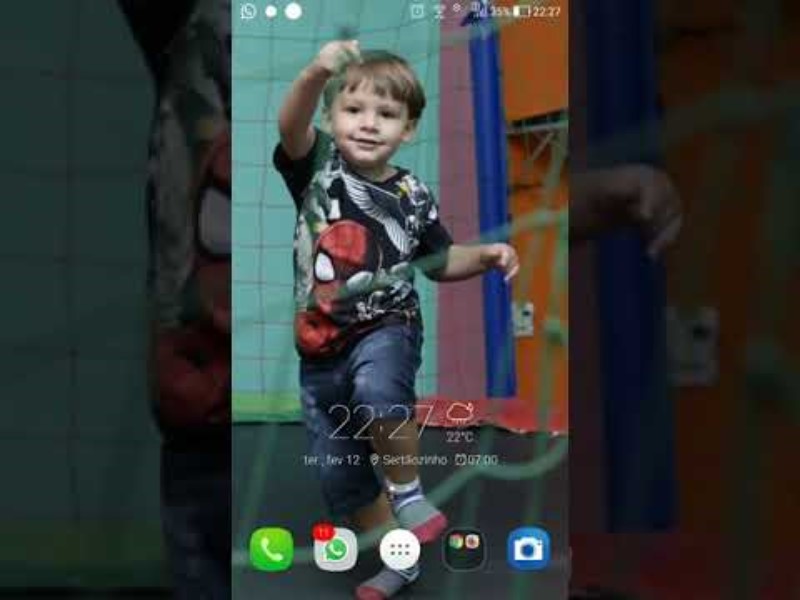
Accessibility settings to increase the font size on an Android keyboard
If you’re looking for an easy way to increase the font size on an Android keyboard, accessibility settings are a great option. In the configuration options of your device, you can find the accessibility section and there, an option to increase the font size throughout the system, including the keyboard. This option will change the font size for the entire system, but if you just want to adjust the font size of your keyboard, there are different keyboard apps that might help, which allow you to customize the font size of the keyboard.
Keyboard apps for Android with customizable font size options
Some keyboard apps for Android offer more customization in terms of font size options on the keyboard. Among the most popular options are Gboard and Swiftkey, both with font size adjustment options and other customizations. By using these applications, you will be able to increase the font size only on the keyboard, without affecting the font size of the entire system. In addition, these apps offer other features that could enhance your typing experience on a large font keyboard.
Common problems with increasing the font size on an Android keyboard and how to fix them
It is common that when increasing the font size on an Android keyboard, some problems arise such as buttons and letters that are cut off or misplaced. To fix this problem, you can adjust the screen size of your device, which will allow you to see the correct arrangement of letters, numbers, and symbols on the keyboard. In some cases, it is also necessary to adjust the position of the keyboard, making it take up more space on the device screen.
Tips to improve the typing experience on an Android keyboard with large font
To improve the typing experience on a large font Android keyboard, some helpful tips include adjusting the screen size and keyboard position, using keyboard apps with customization options, and adapting to the new keyboard layout. Also, it’s important to note that when using a keyboard with large fonts, autocorrect and text prediction are likely to become more important, so pay attention to these options and use them effectively.
Comparison of Android keyboards with adjustable font size options
There are different keyboard options for Android, each with its own characteristics and customization options. If you’re looking for a keyboard with adjustable font size options, some options to consider are Gboard, Swiftkey, Fleksy, and Chrooma Keyboard. It is important to evaluate the options offered by each keyboard and determine which one best suits your needs and preferences.
ANDROID KEYBOARD APPS WITH CUSTOMIZABLE FONT SIZE OPTIONS
In addition to the accessibility options that the Android operating system offers to increase the font size on a keyboard, there are keyboard apps that allow you to further customize this aspect.
Popular apps include SwiftKey, Gboard, and Fleksy. All of them offer the possibility of adjusting the font size independently from the general size of the keyboard, which makes it possible to adapt to the needs of each user.
SwiftKey, for example, offers a wide range of font sizes, from the smallest to the largest. In addition, it allows you to adjust the thickness and style of the letter, which can be useful for people with visual disabilities.
Gboard, for its part, offers customizable font size options in its settings menu, as well as the ability to adjust the size of the keyboard in general. It also has advanced text prediction and correction functions.
Fleksy focuses on simplicity and speed of typing, but also offers adjustable font size options and different keyboard color themes and styles.
HOW TO CHOOSE THE RIGHT KEYBOARD APP
To choose the right keyboard application that allows us to adjust the font size according to our needs, we must take several factors into account. First of all, we must assess the ease of use and the speed of writing of each application.
It is also important to check that the application allows you to adjust the font size independently from the general size of the keyboard, in order to customize it according to your needs.
Other features that may be relevant are support for different languages, accuracy in text prediction, and the ability to customize the appearance of the keyboard with different color themes and styles.
In short, choosing the right keyboard application will depend on the needs and preferences of each user, and it is important to consider different options before making a decision.
Common problems with increasing the font size on an Android keyboard and how to fix them
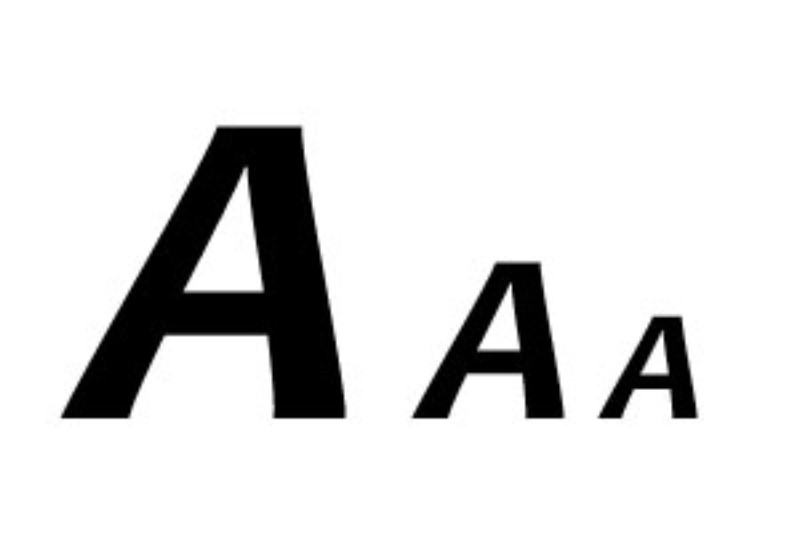
When increasing the font size on an Android keyboard, you might run into some common issues that could hinder your typing experience. Here are some of these issues and how you can fix them:
Font size affects available screen space
When you increase the font size, the keyboard is likely to take up more space on the screen, which could make it more difficult to use on smaller devices. A solution to this problem is to reduce the font size in other elements of the screen, such as the operating system or applications, to compensate for the increase in the keyboard.
Letters are cut off or not complete
In some cases, increasing the font size can cause some letters to be cut off or not appear complete on the keyboard. To fix this, you can try adjusting the screen resolution settings on your device or reducing the font size on the keyboard.
Keyboard precision decreases
With a larger font size, keyboard accuracy may decrease and there may be more typos. To fix this problem, you can try using the autocorrect feature on your keyboard or adjust the keyboard sensitivity to suit your needs.
Tips to improve the typing experience on an Android keyboard with large font

If you are one of the people who needs to use a large font on the keyboard of your Android device, this can result in a slightly different typing experience than what you are used to. So here are some tips to improve your writing experience:
Use the autocorrect feature
It’s normal to make mistakes when typing on a large font keyboard, so it’s important to use the autocorrect feature to avoid misspellings. It is recommended to activate the option of correction suggestions offered by keyboards for Android.
Customize keyboard settings
Some keyboards for Android, such as Gboard or Swiftkey, allow you to customize the keyboard settings and adapt it to the needs of each user. It is important to take advantage of these options, such as adjusting the height of the keys, the color of the keyboard or the size of the letter.
Try different keyboards for Android
Not all keyboards for Android are the same, so it is advisable to try a few until you find the one that best suits your needs. Also, some keyboards offer additional features, such as swipe typing, that can make typing easier for people with mobility issues.
don’t be discouraged
At first, it may feel a bit strange to use a keyboard with large fonts, but with practice you can improve your typing speed and accuracy. The important thing is not to get discouraged and keep practicing until you feel comfortable with the keyboard.
Comparison of Android keyboards with adjustable font size options

Currently, there are a variety of keyboard apps for Android that allow you to adjust the font size to enhance the typing experience. Here is a comparison of the most popular keyboards with adjustable font size options:
gboard
The Google keyboard, Gboard, allows you to adjust the font size from the keyboard settings. In addition, it has an option to adjust the width and height of the keys, making it easier for people with vision problems to write. Gboard also offers the ability to change the keyboard color to improve readability.
swiftkey
Swiftkey is another popular keyboard that allows you to adjust the font size from the keyboard settings, as well as the ability to adjust the height of the keys. Additionally, it has options to customize the appearance of the keyboard with different themes.
flesky
Flesky is a keyboard that is characterized by being highly customizable. In addition to allowing you to adjust the size of the letter, it has options to customize the appearance of the keyboard, including the ability to change the color of each key and its size individually. It also has options to adjust the height of the keyboard and the spacing between the keys.
Touchpal
Touchpal is a keyboard with a large number of customization options, including the ability to adjust the font size and the height of the keys. In addition, it has a gesture typing function that allows you to type faster and with greater precision.
In short, there are several Android keyboard options with adjustable font size options to enhance the typing experience, each with its own unique features and customization options. When choosing a keyboard, it is important to consider the individual needs and preferences of each user.
