

Are you a Xiaomi owner and want to change the default browser? You are in the right place! In this article we will explain how you can change the default browser of your Xiaomi to Chrome.
Chrome is one of the most popular browsers in the world. With an intuitive and simple interface, in addition to its speed and security, it is the perfect option for those looking for a fast and reliable browsing experience.
In this article we will guide you step by step to change the default browser of your Xiaomi. You will see how easy and fast it is to have Chrome as your main browser.
Read on and learn how to change the default browser on your Xiaomi to Chrome. Do not miss it!
How to change the default browser on Xiaomi
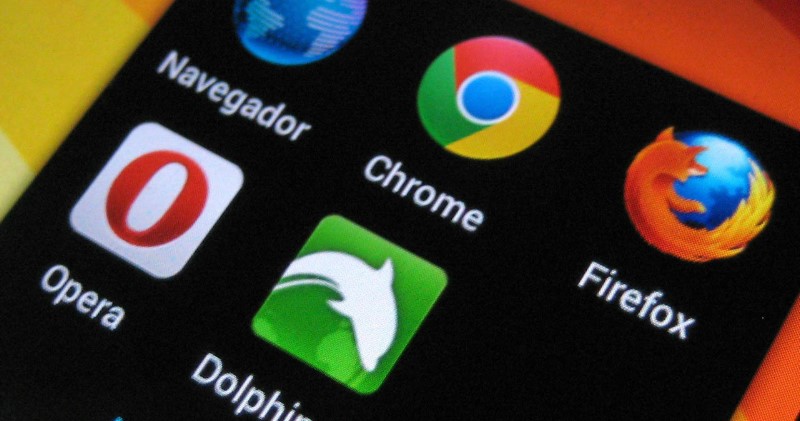
If you are tired of using the default browser on your Xiaomi, changing it is very easy. To do so, follow the steps below:
Step 1: Download and install a new browser
The first thing you need to do is download and install a new browser from the Play Store. There are several options available such as Google Chrome, Firefox, Opera, and Microsoft Edge to name a few.
Step 2: Set the new browser as default
Once you have installed the new browser, you need to set it as the default. To do this, follow these steps:
- Open the “Settings” application of your Xiaomi
- Find and select “Application Manager”
- Find the new browser you just installed and select it
- Find and select “Open by default”
- Select “Set as default” and confirm the selection
Ready! Now, whenever you click on a link, it will open in the new browser that you just set as your default.
How to configure Chrome on Xiaomi

Configure Chrome on Xiaomi It is very simple and you can do it in a few minutes. First, make sure you have the latest version of Chrome downloaded from the Google Play Store. Then open the app and follow the steps below:
Set home page
If you want Chrome to display a specific page every time it starts, you can change the home page in Chrome’s settings. To do so, follow these steps:
- open chrome
- Tap on the three dots icon in the top right corner
- Select “Settings”
- In the “Basic” section, select “Home Page”
- Choose “Open a specific page or set of pages”
- Enter the URL of the page you want to appear as the home page
- Tap “Done” to save the changes
Set default search
If you want to change the default search engine in Chrome, you can do so by following these steps:
- open chrome
- Tap on the three dots icon in the top right corner
- Select “Settings”
- In the “Search” section, select “Search Engine”
- Choose the search engine you want to use as default
- Tap “Done” to save the changes
Configure Chrome on Xiaomi it can save you time and improve your browsing experience. Try these simple steps to customize your Chrome experience for easier, more efficient browsing.
Common problems with Chrome on Xiaomi and how to fix them

Chrome stops or closes unexpectedly
If Chrome stops or closes unexpectedly on your Xiaomi device, try these steps to fix the problem:
- Delete all tabs and close Chrome
- Restart your Xiaomi device
- Clear Chrome cache on your Xiaomi device and restart Chrome
- Uninstall and reinstall the latest version of Chrome
If the problem persists, please contact Google Chrome Help.
Chrome won’t load web pages
If Chrome doesn’t load web pages on your Xiaomi device, try these steps to fix the problem:
- Make sure you have a stable and active internet connection
- Check if the problem occurs on all web pages or only on some. If it is only on some, those pages may be temporarily down or unavailable
- Clear Chrome cache and cookies on your Xiaomi device and restart Chrome
- Restart your Xiaomi device
If the problem persists, you may need to reset your browser to its default settings or contact Google Chrome help.
Chrome consumes a lot of battery or mobile data
If Chrome consumes a lot of battery or mobile data on your Xiaomi device, try these steps to fix the problem:
- Activate the battery saving mode and mobile data in Chrome settings
- Check if there are extensions or plugins installed in Chrome that are consuming too much resources and disable or uninstall them
- Update Chrome to the latest version
If the problem persists, consider using an alternative to Chrome on your Xiaomi device.
Alternatives to Chrome on Xiaomi

Chrome is one of the most used browsers on Xiaomi, but there may be reasons why you prefer to use an alternative. Here are some options you can consider:
microsoft edge
Microsoft Edge is the default browser on Windows, but it is also available on Android. It’s fast, secure, and offers some cool features like Cortana integration and the ability to take notes right in the browser.
Mozilla Firefox
Firefox is another popular browser and it has a large number of extensions to customize your browsing experience. In addition, it is known for its commitment to online privacy and security.
Opera
Opera is a lighter browser alternative that offers cool features like ad blocking, instant messaging integration, and a free VPN.
brave
Brave is a browser that focuses on online privacy and security, blocking ads and trackers by default and offering an option to browse privately with Tor.
How to uninstall Chrome on Xiaomi
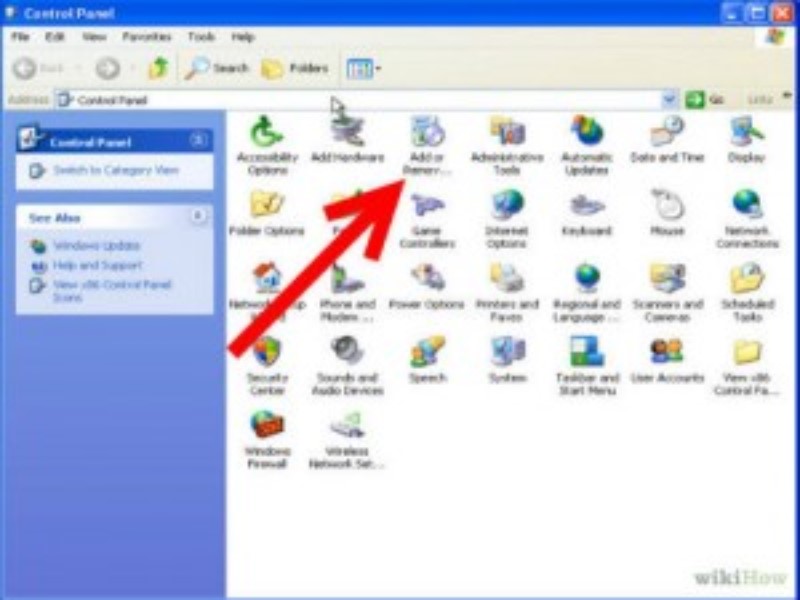
If for some reason you need to uninstall the Chrome app from your Xiaomi device, here’s how to do it:
Step 1: Access the application settings
First, you need to access the application settings of your Xiaomi device. To do this, swipe down from the top of the screen to display the notification panel. Then, tap on the “settings” icon and look for the “applications” or “application manager” option.
Step 2: Find Chrome
Once inside the applications settings, scroll down until you find the Chrome application. To make this easier, you can use the search function and type “Chrome” in the search field.
Step 3: Uninstall Chrome
Once you’ve found the Chrome app, tap on it to access its information. Within the information of the application, you will find the option to “uninstall”. Tap on it and follow the instructions on the screen to confirm the uninstallation of Chrome.
This process will allow you to completely remove the Chrome app from your Xiaomi device. Remember that if you decide to reinstall it in the future, you can do it from the Google Play Store or from the Xiaomi application store.
How to update Chrome on Xiaomi
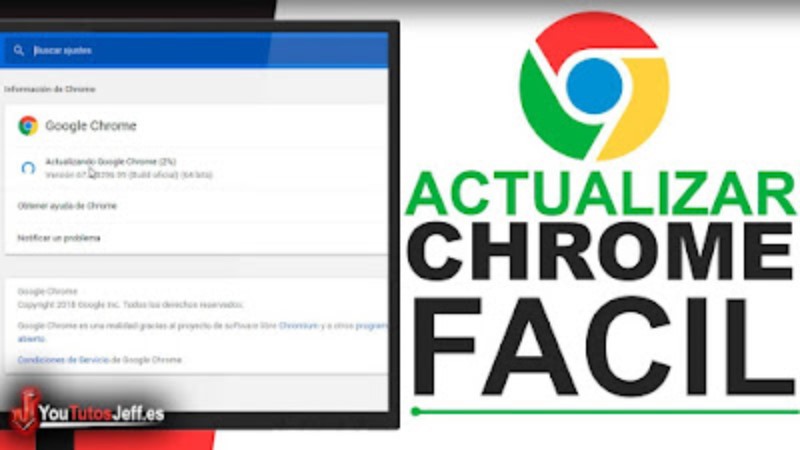
Chrome is one of the most used browsers on Xiaomi mobile devices. Keeping it updated is important to have an optimal browsing experience. Here are the steps required to update Chrome on a device Xiaomi:
Check Chrome version
Before upgrading, it’s important to check the current version of Chrome on your device. To do so, open Chrome and tap on the three-dot icon in the top right corner. Then select “Help & Feedback” and then “About Chrome”. There it will show the current version and if there are pending updates.
Update Chrome
If an update is available, a notification will be displayed on the screen. To update, simply select “Update” and wait for the new version of Chrome to download and install. In case there is no update notification, it can be checked manually from the Google Play Store. For this, open the app store and search for “Chrome”. If an update is available, an update button will be displayed.
Keeping Chrome up to date not only improves the browsing experience, but also provides security and privacy improvements. Therefore, it is recommended to regularly update the browser on Xiaomi devices.
How to optimize Chrome performance on Xiaomi

Google Chrome is one of the most popular browsers on Xiaomi, but its performance can be affected by various factors. In this section, we offer you some tips to optimize Chrome’s performance and improve your browsing experience.
Close unnecessary tabs
When you have a lot of tabs open, Chrome’s performance can suffer. To optimize performance, close any tabs you don’t need and leave only the ones you’re currently using. You can also use the “Close all tabs” feature in the Chrome menu.
Clear browsing history
Chrome browsing history can consume a lot of memory space and affect browser performance. Therefore, it is recommended to clear the history regularly to maintain optimal performance. You can do it in Settings> Privacy> Clear browsing data.
Enable hardware acceleration
Hardware acceleration uses the power of the graphics processing unit (GPU) to speed up Chrome’s performance. If your Xiaomi device supports this feature, you can enable it in Settings > Advanced > System. Make sure the “Use hardware acceleration when available” option is enabled.
Clear Chrome Cache
Chrome’s cache can also affect browser performance. Clearing the cache regularly can help alleviate the problem. You can do it in Settings> Privacy> Clear browsing data> Files and cached data.
Disable unnecessary extensions
Extensions can add useful features to Chrome, but they can also affect performance. Disable extensions you don’t need to optimize performance. You can do it in Settings > Extensions.
