

Are you tired of boring text messages and lack of interaction in your group chats? If so, the Viber Group might be just what you need to spice up your conversations! With its unique and innovative features like animated stickers, built-in games, and the ability to call anyone in your group with just a tap, Viber is a must-have for keeping your friends or colleagues connected and entertained. Plus, with the ability to customize your party chats with colors and names, you can make it more attractive and consistent with your party theme. So don’t wait any longer and join the Viber Group to give an exciting and fun twist to your group chats. Download the app now!
How to create a group on Viber
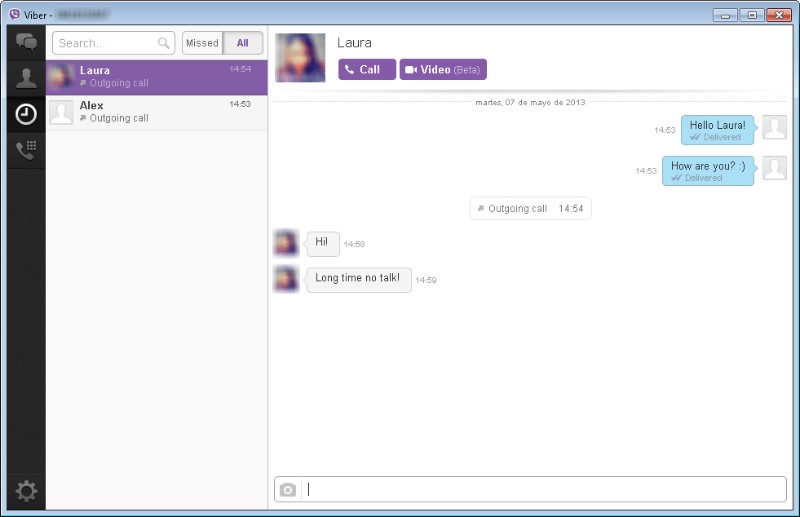
To create a group on Viber, follow these simple steps:
Step 1: Open the Viber app
Open the Viber app on your mobile phone or tablet.
Step 2: Select “New group”
On the main Viber screen, find the “New Group” option and select it.
Step 3: Add the group members
Now, select the contacts you want to add to the group. You can search for them by name, phone number, or by a list of contacts suggested by Viber. In case you don’t want to add all the contacts on your list, you can select the ones you want.
Step 4: Give the group a name
Once you’ve selected the members of the group, you’ll need to give it a name. This will be the name with which it will appear in the Viber chat list.
Step 5: Done!
Once you have assigned a name to the group, press the “Create” button and voila! Your new Viber group has been created.
How to join a group on Viber
If you’ve been invited to a group on Viber, joining is very easy, just follow these steps:
Step 1: Accept the invitation
When you receive the group invite, click the link and Viber will open automatically.
Step 2: Join the group
Once you are in the group chat, click on the “Join Group” button that appears at the top of the screen.
If the “Join Group” option does not appear on the screen, the group admin may have set the approval option so that new members must be approved before joining. In this case, you will have to wait for the administrator to approve your request.
Step 3: Begin to participate in the group
Once you have joined the group, you can start sending messages and photos to the rest of the members. If you have any questions related to the group, you can ask the administrator or other members.
Remember that when you join a group on Viber, all members will be able to see your phone number and profile name. If you prefer to keep your privacy, you can set your privacy options in Viber settings.
How to delete a group on Viber

Deleting a group on Viber is a simple process that can be done in just a few steps. However, it is important to note that once a group is deleted, the information and messages that have been exchanged in the group cannot be recovered.
Step 1: Access the group
The first thing to do to delete a group in Viber is to access it from the chat list. You must select the group and open the conversation.
Step 2: Access group settings
Once inside the group, you must click on its name at the top of the screen. This opens the group settings.
Step 3: Delete the group
In the group settings, look for the “Delete group” option and select it. Viber will ask for confirmation of the action before permanently deleting the group.
It is important to note that only the administrator of the group has the ability to delete it. If you are a member of the group but not an administrator, you will not have the option to delete the group.
In short, deleting a group on Viber is a simple process that can be done in a few steps, but keep in mind that the information cannot be recovered once deleted. Also, only the group administrator can perform this action.
How to change the name of a group in Viber
Renaming a group on Viber is quick and easy. This can be useful if you want to update the group information or if you simply want to give the group a new name. Follow these steps to rename a group on Viber:
Step 1: Open the group
Open Viber and select the group you want to change the name of. Once you’re in the group, you should see the group information.
Step 2: Access the group settings
At the top of the screen, you’ll see the settings icon, which looks like a wrench. Tap this icon to access group settings.
Step 3: Change the name of the group
Once you are in the group settings, you will see the “Group Name” option. Tap this option and type the new group name.
Ready! Now your group name in Viber has been updated successfully. Remember that the other members of the group will also see the name change.
How to mute notifications from a group on Viber
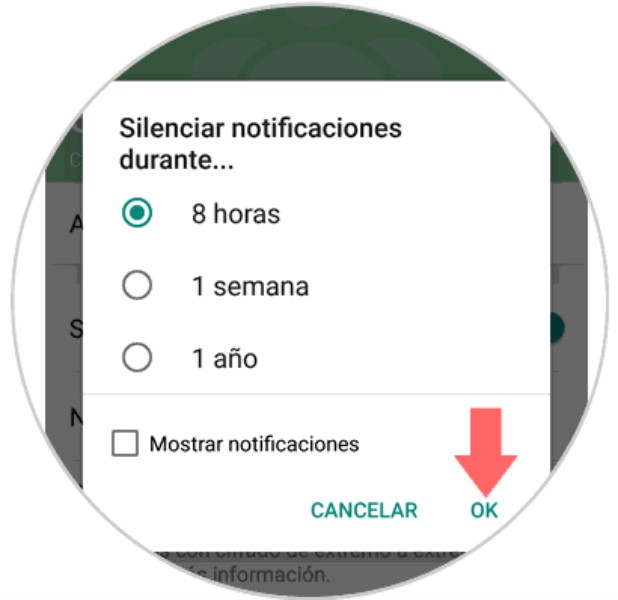
Viber groups can be very fun and informative, but sometimes the notifications can be overwhelming. Luckily, there is the option to mute notifications from a group. Here we show you how to do it:
In an existing group
Open the group for which you want to mute notifications.
Click on the group name to access the group information page.
Select “Mute” under the notifications section.
Select the duration you want to mute group notifications (8 hours, one day, one week or one month) or select “Always” to mute them permanently.
During the creation of a new group
Start creating a new group in Viber.
Select the contacts you want to add to the group and name the group.
On the group details screen, turn off the “Notifications” option to silence them from the beginning.
Ready! Now you can enjoy your group without the stress of constant notifications.
How to Add or Remove Group Members on Viber
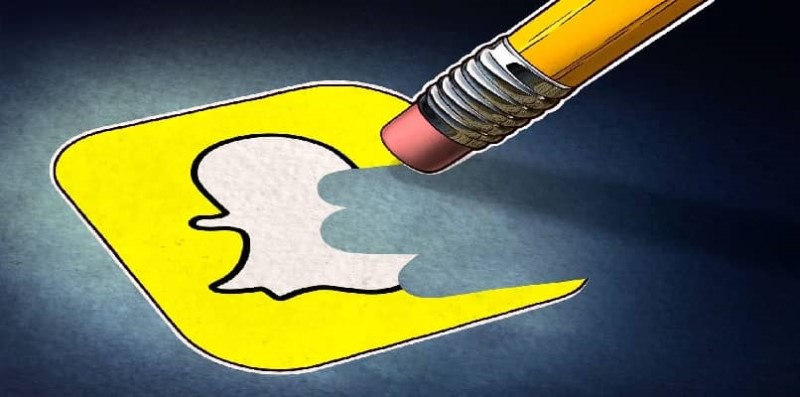
Add a member to a group on Viber
To add a new member to a group on Viber, follow these steps:
- Open the group conversation in Viber
- Press the “Group Info” button at the top right of the screen
- Select “Add Member”
- Find and select the member you want to add to your group
- Press “Add” to send the join request to the member and wait for them to accept it
Remove a member from a group on Viber
If you want to remove a group member on Viber, follow these simple steps:
- Open the group conversation in Viber
- Press the “Group Info” button at the top right of the screen
- Select the member you want to remove
- Press “Remove member” and confirm the action
It is important to note that only group admins on Viber have the permission to add or remove members.
How to make a group call on Viber
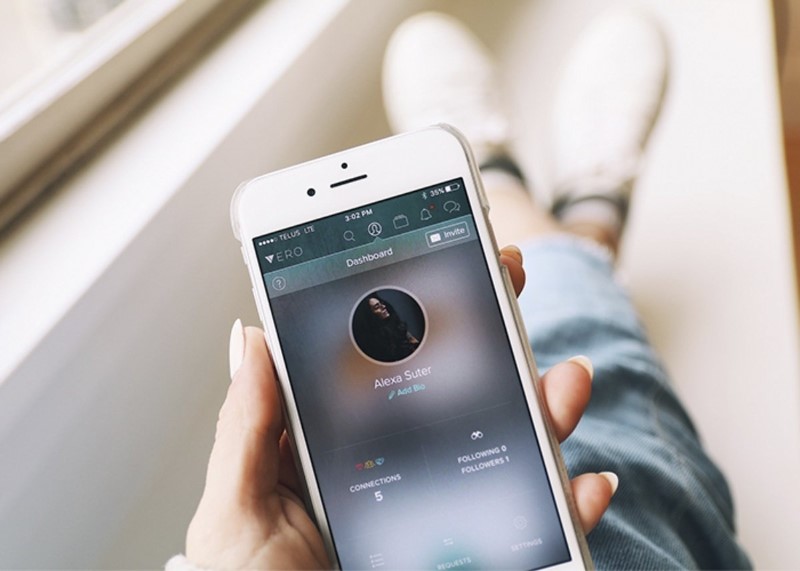
Make group voice and video calls
Being able to make group voice or video conference calls is a great option that Viber offers for free. This is especially useful for keeping in touch with geographically distant family or friends, or for holding virtual meetings with work colleagues. To get started, simply follow the steps below:
Open the chat of the group in which you want to make the call.
Tap the call icon in the upper right corner of the screen.
Choose whether you want to make a voice or video call and press the call button again.
Wait for the other group members to join.
Tips and recommendations
It is important to remember that it is advisable to have a good internet connection to enjoy a smooth and uninterrupted experience in the group call. In addition, you can also use the screen sharing function, which allows you to show the other members of the group what is being seen on the mobile device or on the computer. Have fun and keep in touch with your loved ones thanks to group calls on Viber!
