

If you’re looking for an efficient way to block ads and protect your Android device while browsing the web, you’ve surely come across AdGuard DNS. This content filtering system allows you to block ads, trackers and dangerous websites from the DNS level, which means it works in any browser or application without the need to download anything. In this article, we explain everything you need to know about AdGuard DNS on Android and how to configure it to start enjoying a more secure and ad-free browsing experience. Keep reading!
DNS configuration on Android with AdGuard
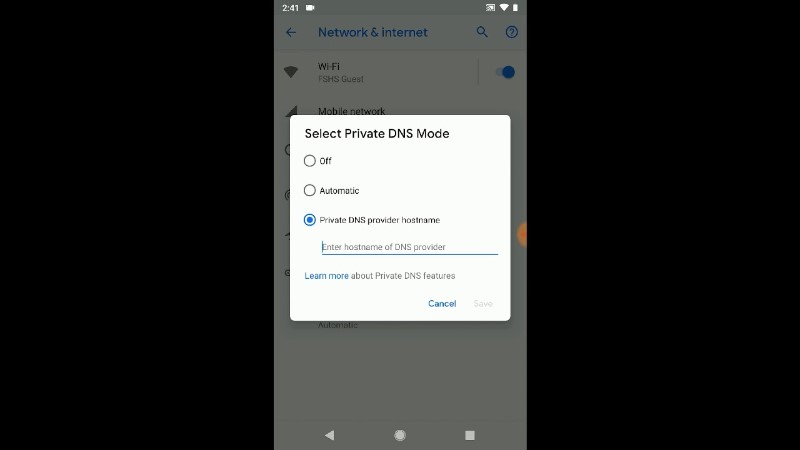
DNS settings are essential for connecting to the Internet on Android devices. The DNS determines how the addresses of the websites you visit are resolved. By default, Android devices use the DNS servers of your Internet Service Provider (ISP), but this can be easily changed to improve your connection speed and protect your privacy.
How to change DNS on Android with AdGuard
AdGuard is an excellent tool to improve the security and privacy of your Internet connection on Android. Apart from blocking ads, it also offers an easy way to change your DNS servers on Android. For it:
- Download and install AdGuard on your Android device from the Play Store.
- Open AdGuard and tap on the 3 line icon in the top right corner of the screen.
- Select “Settings” and then “Network Manager.”
- Activate the “Manual DNS configuration” option and add the address of the DNS servers you want to use.
- Tap on “Save” and you will have changed your DNS servers on Android with AdGuard.
Why should you use AdGuard to change your DNS servers?
In addition to improving connection speed, changing your DNS servers on Android with AdGuard also allows you to protect your privacy. Your ISP’s DNS servers may log browsing information, but by using AdGuard, the DNS servers being used are less susceptible to data logging.
AdGuard: the best option to block ads on Android
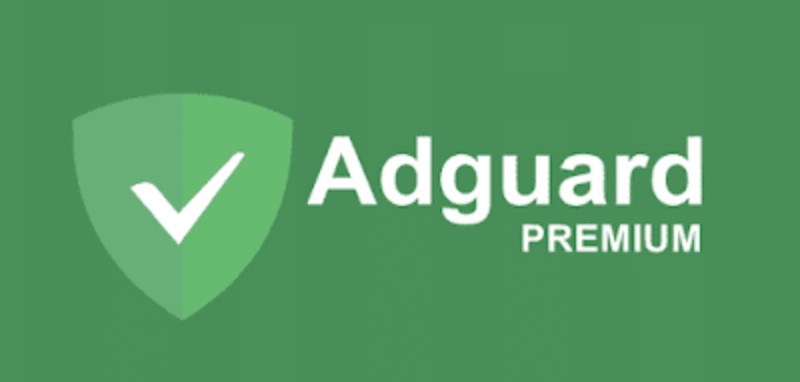
AdGuard is an ad blocker app that has become the best choice for Android users. This tool provides an ad-free browsing experience. Additionally, AdGuard offers a large number of customization options for each user, making it ideal for people looking to block ads and remove unwanted advertising from their Android device.
Block ads on Android with AdGuard
Blocking ads on Android with AdGuard is simple and effective. By activating this option, AdGuard will automatically block all ads that appear in applications and websites. This includes banner ads, pop-ups, video ads, and more. Furthermore, this tool also blocks trackers and malware found on some websites.
Privacy protection with AdGuard
Another great feature of AdGuard is privacy protection on Android. With this tool, you can block any online tracking that takes place on your device, which means that your personal information and browsing behavior will be safe and secure. Additionally, AdGuard also allows you to block third-party cookies, giving you even more protection.
Customizing filters and rules with AdGuard
AdGuard allows you to customize the filters and rules it will use to block ads and protect your privacy. You can create your own filters and rules or add ones you’ve found online. This allows you to have full control over what AdGuard blocks and what it lets through. You can also adjust your settings to block only certain types of ads or allow ads that are not intrusive.
How to use AdGuard to protect your privacy on Android

AdGuard is an application that provides a complete solution to block ads and protect your privacy on Android. With AdGuard, you can browse the web safely and without annoying distractions. In addition, AdGuard offers various features that allow you to control your privacy online.
DNS configuration with AdGuard
In addition to blocking ads and trackers, AdGuard allows you to change the DNS servers on your Android device. DNS is a technology that translates domain names into IP addresses. By switching your DNS servers to AdGuard’s, you can improve your online privacy and protect yourself from online censorship and tracking. To configure DNS on Android with AdGuard, follow the steps indicated in section 1 of this table of contents.
AdGuard DNS
AdGuard also offers a free and secure alternative to your Internet Service Provider’s default DNS servers. AdGuard DNS allows you to block ads, protect against phishing and malware, and improve your privacy online. By using AdGuard DNS, your DNS queries are encrypted and cannot be traced by third parties. If you want to know more details about AdGuard DNS, visit section 6 of this table of contents.
Blocking dangerous websites
In addition to blocking ads and protecting your online privacy, AdGuard allows you to block dangerous websites on Android. By using AdGuard DNS’s list of malicious websites, you can protect yourself against phishing, malware, and other types of online attacks. To block dangerous websites on Android with AdGuard DNS, follow the steps in section 7 of this table of contents.
DNS: what it is and why you should change it on your Android device
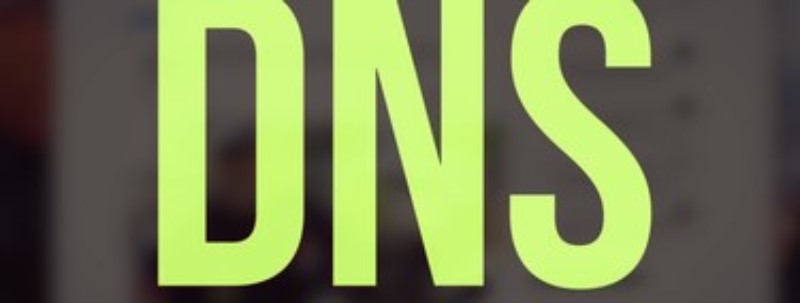
DNS (Domain Name System) is a system that converts domain names into IP addresses, allowing devices to connect to online servers. By default, Android devices often use DNS servers provided by internet service providers, which can result in less privacy and security online. Changing DNS servers can improve your connection speed and protect your privacy online.
The risks of using the default DNS servers
Internet service providers may collect information about users’ online activities by registering requested domain names through their DNS servers. This may include sensitive information such as websites visited and search terms used online. Additionally, these default DNS servers can be vulnerable to malicious attacks, increasing the risk of phishing and malware attacks.
How to change DNS servers on Android
To change DNS servers on Android, you can use an ad-blocking app like AdGuard, which allows you to set custom DNS servers. Once the app has been installed, the DNS settings can be accessed in the app’s settings menu. You can also configure DNS servers manually in Android’s network settings, although this process can be more complex for less advanced users.
How to fix Internet connection problems on Android with DNS
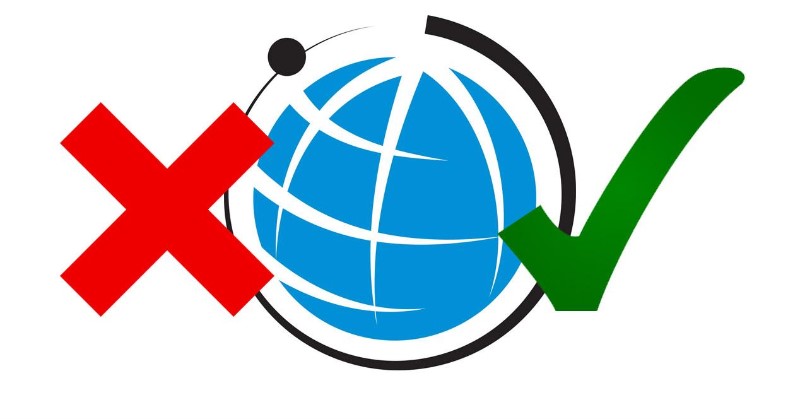
Internet connection is essential in daily life in the digital age. However, there may be times when you experience connection issues on your Android device. Fortunately, there are solutions, and changing your DNS settings is one of them.
How to know if the problem is from DNS?
Before changing the DNS settings, you need to make sure that the connection problem really comes from DNS. One way to check this is to try accessing different websites. If some sites work and others don’t, the problem is probably DNS. Another way to check is by connecting to a different network and see if the issue persists.
How to change DNS settings on your Android device
To change settings For DNS on Android, follow these steps: go to the Settings app, then the Network & Internet section and select the Wi-Fi option. Touch and hold the Wi-Fi network you want to change the DNS settings for, then select Modify Network. Finally, change the DNS settings to the preferred DNS address you want to use.
In conclusion, changing DNS settings is a useful and effective solution if you are experiencing internet connection issues on your Android device. Remember to check if the problem is DNS before making any changes to your device’s settings.
AdGuard DNS: a safe and free alternative to protect your privacy on Android
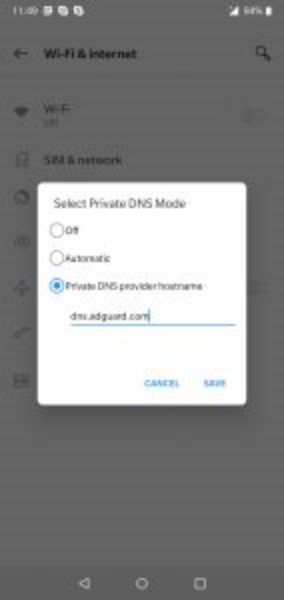
What is AdGuard DNS?
AdGuard DNS is a system of DNS servers that acts as an intermediary between your Android device and the websites you visit. By changing your DNS settings to AdGuard DNS, you’ll gain protection against tracking of your data and the ability to prevent unwanted advertising.
How to configure AdGuard DNS on Android?
To set up AdGuard DNS on your Android device, follow these steps:
Open the Settings app on your Android and select “Wi-Fi & Network”.
Tap on “Advanced” and then on “DNS”.
Remove any existing addresses and add the following DNS servers: 176.103.130.130 and 176.103.130.131
Save the changes and enjoy safer browsing.
How to block dangerous websites on Android with AdGuard DNS?
In addition to protecting you against data tracking and unwanted advertising, AdGuard DNS helps you block malicious and dangerous websites. Just select the “Block dangerous websites” option in the app settings and you will be protected from potential online threats.
Don’t wait any longer and start protecting your privacy online safely and for free with AdGuard DNS.
How to block dangerous websites on Android with AdGuard DNS

What are dangerous websites?
Dangerous websites are those that can infect your device with viruses, malware, and phishing. By clicking a link on these sites, you risk downloading malicious software to your device. Dangerous websites can also collect personal information such as passwords, credit card numbers, and email addresses.
How does AdGuard DNS work to block dangerous websites?
AdGuard DNS is a safe and free option to block dangerous websites on Android. By configuring AdGuard’s DNS servers on your device, AdGuard will automatically block websites known to distribute malware and phishing. Furthermore, AdGuard uses the blacklist of dangerous websites to protect your device from new dangerous websites before they become well known.
How to configure AdGuard DNS to block dangerous websites on Android?
To set up AdGuard DNS on your Android device and block dangerous websites, you must first download the AdGuard app from the Google Play Store. Once the app is installed, you can enable AdGuard DNS in the DNS settings section. You are now protected from dangerous websites on your Android device.
