

Are you tired of receiving unnecessary notifications on Twitter or just want to delete your account completely? You are in the right place! In this article, we will show you the step by step to delete your Twitter account and also provide some important tips that you should keep in mind before doing so.
Deleting your Twitter account can be a big and final decision, so it’s important to be aware of all the options available to you. There are several things you should consider before making your final decision, such as backing up your information, temporarily deactivating your account, or simply limiting the notifications you receive.
Don’t worry, we’ll guide you through the entire process, from logging into your account to confirming the final deletion. In addition, we will provide you with some important tips that could help you make an informed decision on how to manage your Twitter account.
So read on to learn how to easily delete your Twitter account and take control of your social media presence!
How to delete your Twitter account in just a few steps

If you want to delete your Twitter account, follow these simple steps:
Step Access your Twitter account
Log in to your Twitter account from any device.
Step Go to your account settings
Click on your profile photo, select the “Settings & Privacy” option, and then click on “Account”.
Step Deactivate your account
In the “Deactivate your account” section, click on “Deactivate my account”.
Step Confirm deletion
Twitter will ask you to confirm the deletion of your account. Read the details carefully and click “Deactivate”.
Ready! Your Twitter account has been deleted. Keep in mind that if you want to return to the platform, you will have to create a new account from scratch.
Permanently delete your Twitter account with this tutorial
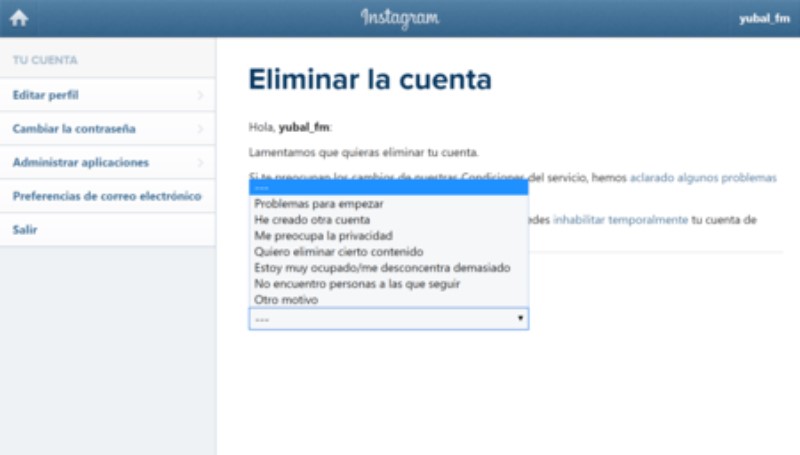
If you have decided that you no longer want to be part of the Twitter community or simply want to disappear from the platform, deleting your account may be a good option. In this tutorial we explain step by step how to do it.
Step 1: Access your account
The first thing you should do is access your Twitter account from a computer or mobile device. If you are not logged in, do so with your username and password.
Step 2: Settings and privacy
Once inside your account, click on your profile image that appears in the upper right corner and select the “Settings and privacy” option.
Step 3: Account
In the left sidebar, select the “Account” tab. Scroll down until you find the “Deactivate your account” section. Here you will find a link that will take you to the page where you can permanently delete your account.
Step 4: Confirmation
Before deleting your account, Twitter will ask you to confirm your decision. You must read the terms and conditions and check the corresponding box to confirm that you accept them. Once this is done, enter your password and click on “Deactivate account”.
Remember that once you delete your account, you will not be able to recover it and all the information associated with it will be lost forever.
How to delete your Twitter account effectively

Reasons to delete your Twitter account
There are various reasons why a user might decide to delete their Twitter account. It may be for privacy reasons, to reduce distraction in your daily life, or simply to avoid public exposure on this social network.
It is important to carefully evaluate these reasons before proceeding with the process, as deleting a Twitter account is an irreversible action.
Steps to delete your Twitter account
Before deleting your Twitter account, it’s a good idea to save a copy of your Twitter data, such as your tweets and private messages, in case you want to access it later.
Then, you must enter the Twitter Settings page and follow the steps to temporarily deactivate your account. Once you have confirmed deactivation, you will be notified that your account will be permanently deleted after 30 days. If you change your mind before this deadline, you can reactivate your account and continue using Twitter without any problems.
How to delete your Twitter profile without a trace
If you want to delete your Twitter account without a trace, it’s important to delete all your tweets and direct messages before deactivating your account. To do this, you can use third-party tools like TweetDelete or TweetEraser, which allow you to efficiently delete your tweets en masse.
In addition, it is advisable to revoke access to the applications and services that use your Twitter account before deactivating it permanently, to avoid any possible unauthorized use of your personal data.
Do you want to close your Twitter account? follow these instructions

Deleting a Twitter account can be a personal decision, but if you have made the choice to delete it, here are the steps you should follow:
Enter the Twitter website
To get started, go to the Twitter website and sign in to your account. If you are not logged in, enter your credentials to access your account.
Access your account settings
Once inside your account, you must access the configuration section. To do this, click on your profile image in the upper right corner, and in the dropdown menu select “Settings and privacy”.
Go to the “Account” section
Within the configuration section, you must go to the “Account” option. This is located in the left sidebar.
Select the option “Deactivate account”
In the “Account” section, scroll down to the bottom of the page and select the “Deactivate account” option.
Confirm the deletion
To finish the process, you must confirm the deletion of your account. Twitter will ask you if you’re sure you want to deactivate your account, and if you agree, select the “Deactivate” option.
It is important to note that after deleting your account, Twitter may retain your data for a period of 30 days before permanently deleting it. Therefore, if you change your mind, you will have 30 days to recover your account before it is permanently deleted.
How to deactivate or delete your Twitter account
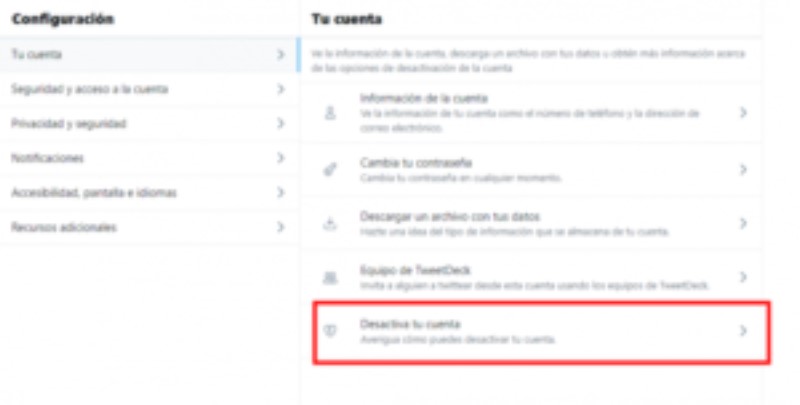
Deactivate your account temporarily
If you want to temporarily disappear from Twitter, you can deactivate your account. This will make your profile and tweets not publicly available, but will not be permanently removed from the platform. To temporarily deactivate your account, follow these steps:
- Log in to Twitter and go to Settings and privacy.
- In the section Accountscroll down and select deactivate your account.
- Follow Twitter’s instructions to deactivate your account.
Delete your account forever
If you want to delete your Twitter account permanently, please note that this cannot be undone. All of your account information, including your tweets and followers, will be permanently deleted. To delete your Twitter account, follow the steps below:
- Accede to Settings and privacy from your Twitter profile.
- In the section Accountscroll to the bottom of the page and select deactivate your account.
- Read the information about the consequences of deleting your account and select Deactivate.
- Enter the password of your account Twitter to confirm that you want to permanently delete it and click Deactivate account.
Before deactivating or deleting your account, make sure that you have saved any important information or images that you want to keep. You can also download a file with all the information from your Twitter account before deactivating or deleting it. Remember that after you deactivate or delete your account, you will not be able to recover your Twitter profile or the tweets you have shared.
Complete guide to delete your Twitter profile without leaving a trace
Download your data: Before deleting your account, be sure to download your Twitter data in case you want to save it for the future. Go to the Settings and Privacy section and select “Your Twitter data”. There you will find the option to download your data.
Delete your Tweets: If you have a lot of Tweets that you don’t want to be on the Internet, use a bulk delete tool or delete them one by one. Go to your profile and click on “Tweets”. Select the Tweets you want to delete and click “Delete”. Keep in mind that once deleted, you will not be able to recover them.
Unlink your apps: If you’ve used Twitter to sign in to other apps, make sure you unlink all of them before deleting your account. Go to the Settings and Privacy section and select “Connected accounts”. There you will find the option to unlink the applications you have used.
Delete your account: Finally, to delete your Twitter account, go to the Settings and Privacy section and select “Account Information”. Scroll down and you will find the option to “Deactivate your account”. Follow the instructions Twitter gives you and your account will be permanently deleted.
Don’t know how to delete your Twitter account? Here we explain it to you in detail.
If you have decided that you no longer want to have a Twitter account, deleting it is not a difficult task. In this article we will explain step by step how to do it so that you can close it effectively.
Before deleting your Twitter account
Before deleting your Twitter account permanently, you must take into account that once you delete it, you will not be able to recover it. In addition, you will not be able to recover your username or your content once you have deleted them. So if you’re sure you want to delete your account, here’s how to do it.
How to delete your Twitter account in a few steps
To delete your Twitter account, follow the steps below:
- Sign in to your Twitter account and click “More” in the sidebar on the left.
- Select “Settings and privacy”.
- Scroll down until you find “Deactivate your account”.
- Please read the instructions to make sure you understand the ramifications of deleting your account.
- Enter your password and click “Deactivate account”.
- Confirm that you want to delete your account by clicking “Yes, deactivate account”.
By following these simple steps, you will be able to delete your Twitter account effectively and smoothly. Remember that this process is irreversible!
