

If you have a Huawei cell phone and need to format it, you are in the right place. In this article we will explain step by step how to do it and what precautions you should take to avoid losing your personal data. Formatting a cell phone may seem complicated, but with our instructions you will see that it is a very simple process to carry out.
Before starting, it is important that you know that formatting your Huawei cell phone will erase all the information you have stored on it. For this reason, it is essential that you back up your important contacts, photos, files, and applications. In this way, you will be able to recover them once you have finished the formatting process.
If you are ready to format your Huawei cell phone, keep reading and learn how to do it in a few easy steps.
How to format a Huawei cell phone step by step

Formatting a Huawei cell phone may be necessary in case of problems with the operating system or to make the device like new before selling or giving it away. To do so, follow these steps:
make a backup
Before formatting the cell phone, it is important to make a backup copy of all the information that you want to keep. You can use cloud services or transfer the files to a computer.
Deactivate Google account
To avoid problems with activating the phone after formatting, it is necessary to deactivate the linked Google account. Go to “Settings” > “Accounts” > “Google” and choose the account to deactivate.
Access the recovery menu
Turn the phone off and on while holding down the volume up and power buttons. When the Huawei logo appears, release the buttons.
Format the cell phone
In the recovery menu, navigate with the volume buttons and select “Wipe data/factory reset”. Confirm the action and wait for the process to finish.
Once these steps are completed, the Huawei cell phone will be formatted and ready to be configured from scratch.
Restore a Huawei cell phone to its factory settings

Restoring a Huawei cell phone to its factory settings can be a good option to solve software problems or simply to sell the cell phone. Here’s how to do it step by step:
Back up important data
Before restoring your phone, it’s important to back up important data such as contacts, photos, videos, and messages. This can be done from the Huawei Backup application or from a Google account.
Disable Huawei anti-theft protection
To restore the phone to its factory settings, it is necessary to disable Huawei anti-theft protection. This can be done from the Huawei ID account or from the Settings menu of the phone.
Restore the phone to its factory settings
Once the backup has been made and the anti-theft protection has been disabled, you can proceed to restore the phone to its factory settings. This can be done from the phone’s Settings menu or from recovery mode (by pressing certain buttons while turning on the phone).
In summary, restoring a Huawei cell phone to its factory settings can be a good option to solve software problems or sell the cell phone. It is important to back up important data and disable anti-theft protection before doing so.
How to do a hard reset on a Huawei cell phone?

A hard reset is a more thorough restoration option than the factory reset option. If your Huawei cell phone has system failures, this step by step will teach you how to do a hard reset:
Step 1: Turn off the cell phone
Press the power button and hold until the screen appears with the power off options. Select the “Turn off” option and wait for the phone to turn off completely.
Step 2: Press the key combination
Once the phone is off, press and hold the power and volume down buttons at the same time. The exact key sequence may vary depending on the model of your Huawei phone, so we recommend looking for specific information for your device.
Step 3: Wait for the phone to reboot
Press and hold the power and volume down buttons until the Huawei logo appears on the screen. Then release both buttons and wait for the phone to fully reboot. This process can take a few minutes.
Troubleshooting when formatting a Huawei cell phone

Phone won’t turn on after formatting
If after formatting your Huawei cell phone it does not turn on, the problem may be due to the battery. Try to fully charge it and then try to turn on the phone again. If this doesn’t work, try doing a hard reset by following the instructions in section 3 of this table of contents.
The phone is slower after formatting it
If after formatting your Huawei cell phone it is slower than normal, it may be because you have too many applications or files on it. Try removing apps you don’t use and moving files to an SD card to free up space on your phone’s memory. You can also try restarting it to load the operating system settings again.
The phone does not recognize the SIM card after formatting it
If after formatting your Huawei cell phone it does not recognize the SIM card, check that it is correctly inserted and that the card is not damaged. You can also try cleaning the SIM card contacts with a soft cloth. If the problem persists, try resetting your cellular network settings.
How to make a backup before formatting a Huawei cell phone

Using the Google account
One of the easiest ways to make a backup before formatting a Huawei cell phone is using the Google account. To do this, we must go to the cell phone settings, select the “Account and synchronization” option and then select the Google account. There we can select what data we want to synchronize, such as contacts, calendar, photos, etc.
Using third-party apps
There are several third-party applications that allow us to make a complete backup of our Huawei cell phone. Some of the most recommended are: Titanium Backup, Helium, G Cloud Backup, among others. These applications allow us to make a backup copy of everything we have on our cell phone, including applications, messages, photos, contacts, etc.
Using HiSuite software
Another way to make a backup before formatting a Huawei cell phone is by using the HiSuite software, which comes pre-installed on Huawei cell phones. To do this, we must connect our Huawei cell phone to the computer, open the HiSuite program and select the “Backup” option. There we can select what data we want to make a backup copy and start the process.
How to recover data after formatting a Huawei cell phone
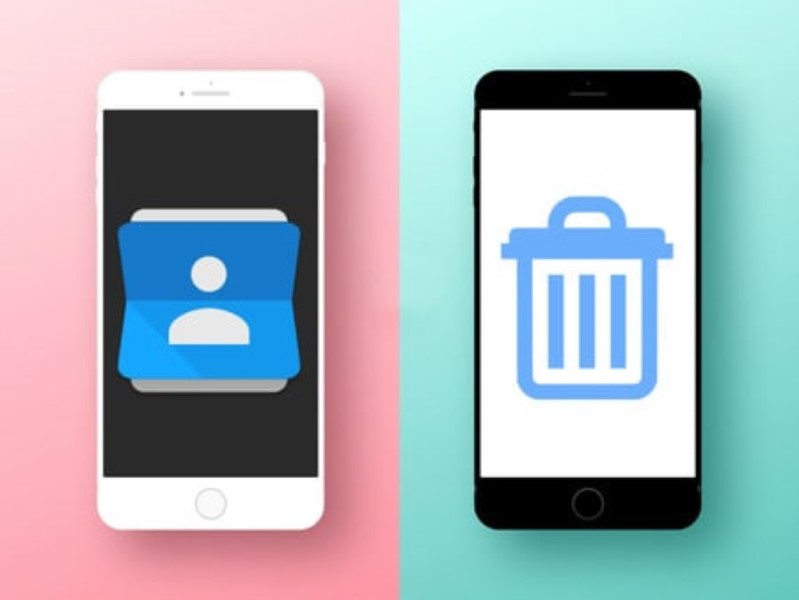
Formatting a Huawei cell phone can be a useful solution to solve performance problems or errors in the operating system. However, formatting may result in the loss of all data on the device, including photos, videos, contacts, and applications. Fortunately, there is a way to recover this data after you have formatted your Huawei phone.
6.Use a data recovery tool
There are numerous tools available that allow you to recover lost data from your Huawei phone after formatting it. Some popular programs include EaseUS MobiSaver, Dr. Fone, Recuva and Stellar Data Recovery. To use these programs, you must connect your Huawei cell phone to your computer and follow the instructions of the tool you have chosen.
6.Restore your files from a backup
If you previously backed up your data before formatting your Huawei phone, then you can easily recover your files. To do so, simply connect your phone to your computer and follow the instructions to restore a backup. If you don’t have a backup, it’s important to make sure you make one before formatting your phone in the future.
Recovering your data after formatting your Huawei phone can be an easy process if you know how to do it. Whether you are using a data recovery tool or restoring your files from a backup, it is important that you follow the instructions carefully to ensure that you are recovering the correct information.
Differences between formatting and doing a hard reset on a Huawei cell phone

Format a Huawei cell phone: This process involves deleting all data stored on the device, including apps, photos, music, videos, and contacts. Once the format is complete, the Huawei phone is restored to its original factory settings. That is, the device will go back to how it was when it came out of the box and any customizations, settings and installed applications will be lost.
Hard reset on a Huawei cell phone: This process is similar to formatting, but instead of permanently deleting all stored data, it simply resets the device to its original factory settings. The hard reset is useful when the Huawei phone has problems such as slowness, freezing and crashing, and does not respond to simpler solutions such as restarting it.
When is it convenient to format or do a hard reset?
Formatting a Huawei cell phone is only suitable if you want to erase everything on the device and start from scratch, or if you have serious problems with the operating system that cannot be solved in any other way. On the other hand, a hard reset is a good option if you are experiencing minor problems with the device or if you want to sell or give away the phone but do not want your personal data to be permanently deleted.
How to format or hard reset a Huawei cell phone?
To perform either of the two processes, you must access the Settings menu and look for the Reset or Format options. Depending on the model and version of Android, these options may vary slightly. Be sure to back up your important data before beginning any of the processes, and follow the instructions carefully to avoid losing data or damaging your device.
