

Are you one of the millions of gamers who enjoy adventures on the Xbox One console? Then you know how important it is to have the right accessories to achieve the best gaming experience. And one of the key elements for this is a good controller. That is why you are here, looking for information about the different models of Xbox One controllers that exist on the market and which one is the best for you. Well look no further! In this article we will tell you everything you need to know to choose the perfect controller for your favorite games. From the technical characteristics that you should consider, to the opinions and evaluations of other gamers who have already tried the different models. Let us begin!
How to connect an Xbox One controller to a PC

Connecting an Xbox One controller to a PC is quite a simple process and will allow you to enjoy your PC games with the comfort of the controller. Here we’ll explain to you how to do it:
With a USB cable
The easiest way to connect your Xbox One controller to your PC is by using a USB cable. Simply connect one end of the cable to the controller and the other end to a free USB port on your PC. It should be automatically recognized and you can start using it without downloading any drivers.
With an Xbox Wireless Adapter
If you prefer to use your Xbox One controller wirelessly, you’ll need an Xbox Wireless Adapter. Plug it into a free USB port on your PC and follow the instructions to pair the controller with the adapter. Make sure both your controller and adapter are updated to the latest firmware for best performance.
How to fix common Xbox One controller issues
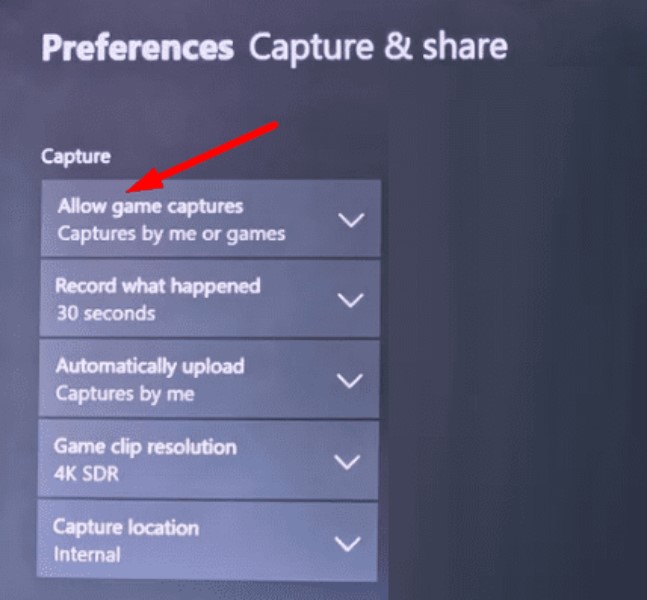
Bluetooth connection is not working properly
If you’re having trouble connecting your Xbox One controller via Bluetooth, the first thing you should do is make sure your controller has a sufficient charge and that your PC or mobile device has Bluetooth enabled. If the problem persists, try restarting your device or turning Bluetooth off and back on. You may also need to update your device’s Bluetooth drivers.
The buttons on the remote do not respond properly
If you’re experiencing issues with your Xbox One controller buttons, you may need to calibrate them. To do this, head into your device’s settings menu and look for the “Driver Settings” option. From there, you’ll be able to calibrate the buttons and make sure they’re responding correctly. If the problem persists, you may need to clean the buttons or replace them entirely.
Controller disconnects constantly
If your Xbox One controller is intermittently disconnecting, it may be due to a Wi-Fi or Bluetooth interference issue in your environment. Try disconnecting other nearby Bluetooth devices or moving to another area with less interference. It may also be necessary to restart your device or Xbox One controller to resolve the issue. If the problem persists, the controller firmware may need to be updated or replaced entirely.
The best games to play with an Xbox One controller

The Xbox One controller is one of the best video game controllers available on the market. Its ergonomic design and precise buttons make it perfect for any type of game. Here are some of the best games you can play with an Xbox One controller:
Race games
Racing games are one of the best options to play with an Xbox One controller. Some of the most popular titles include Forza Horizon 4, F1 2019, and Need for Speed Heat. These games have stunning graphics and exciting gameplay that will let you enjoy the driving experience to the fullest.
sports games
Another category of games that is often played with the Xbox One controller is sports games. FIFA 20, NBA 2K20, and Madden NFL 20 are some of the most popular games in this category. With these games, you can feel the thrill of competing in some of the most popular sports in the world.
Action and adventure games
Action-adventure games are another great option to play with an Xbox One controller. Titles like Assassin’s Creed Odyssey, Red Dead Redemption II, and The Witcher 3: Wild Hunt feature epic storylines, engaging characters, and an open world that lets you explore and discover new adventures.
In short, the Xbox One controller is perfect for playing racing, sports, action and adventure games. No matter what your preference is, you will always find exciting games that will allow you to enjoy the gaming experience to the fullest.
How to customize Xbox One controller settings

The Xbox One Controller is a highly versatile controller that offers a variety of customization options. These options allow you to tailor your controller to your personal needs and preferences, so you can enjoy the best gaming experience possible. Here’s everything you need to know to customize your Xbox One controller settings.
Customize Xbox One Controller Buttons
One of the most useful ways to customize your Xbox One controller is to remap the buttons. This allows you to change the function of each button to suit your playing style. You can assign any button to any other button or to a trigger, giving you full control over how you use your controller.
Change the sensitivity of the triggers
The Xbox One controller triggers are very sensitive, which means they activate with a small amount of pressure. If you prefer a firmer feel, you can adjust the sensitivity of the triggers in the controller settings. This allows you to customize the response of the triggers to your liking, which can be useful in racing or shooter games.
Set Xbox One Controller Vibration
Xbox One controller vibration can be annoying or even painful in some cases. Fortunately, you can adjust the intensity of the vibration in the controller settings. You can reduce the intensity or even turn vibration off entirely, which can help alleviate hand and finger fatigue during long gaming sessions.
How to update the Xbox One controller firmware

Updating your Xbox One controller firmware can resolve connection issues and will improve controller functionality. Here we’ll explain to you how to do it:
Step 1: Connect the controller to the PC
To update your Xbox One controller firmware, you will first need to connect your controller to your PC using a USB cable. Make sure the connection is stable.
Step 2: Download the Xbox Accessories app
To update the Xbox One controller firmware, you’ll need to download the Xbox Accessories app. You can find this app in the Microsoft Store on Windows 10.
Step 3: Update the controller’s firmware
Once you’ve downloaded the Xbox Accessories app, open the app and select the controller you want to update. In the “Controller” tab, you will see if there are any updates available. If an update is available, click “Update” and follow the instructions on the screen to install the update.
Updating your Xbox One controller firmware is a simple process that can improve your gaming experience and resolve connection issues. Be sure to keep your controller updated regularly to get the best possible functionality.
How to use an Xbox One controller on a mobile device

6.Why use an Xbox One controller on a mobile device?
Using an Xbox One controller on mobile devices has become increasingly popular due to the fact that many mobile games have support for external controllers. Also, users prefer Xbox One controllers for its comfort and ergonomic design.
6.How to connect an Xbox One controller to a mobile device?
To connect an Xbox One controller to a mobile device, make sure your device has Bluetooth and check that the controller is in pairing mode (press and hold the pairing button at the top until the Xbox button starts blinking) . Then, in your mobile device’s Bluetooth settings, search for new devices and select your Xbox One controller to pair with.
6.What games are compatible with an Xbox One controller on mobile devices?
Many mobile games have support for external controllers, including popular games like Fortnite, PUBG, Call of Duty Mobile, and Asphalt 9. Additionally, many emulator games also support Xbox One controllers. Be sure to check if the game you want to play is is compatible with an external controller before attempting to pair your Xbox One controller.
How to repair a damaged or faulty Xbox One controller

7.Common problems and possible solutions
Xbox One controllers can have a variety of issues, from unresponsive buttons to connectivity issues. If you are experiencing problems with your controller, there are a few steps you can take to try to fix the problem before considering repair or replacement.
One of the most common problems is the wireless connection, if you have connection problems, make sure that the controller is synchronized with the console and that the console is up to date. Another possible solution is to use a USB cable to connect the controller to the console. If the problem is that the buttons are not responding correctly, the battery may be dead or need to be replaced.
7.How to repair the Xbox One controller
If the problems persist and the controller is out of warranty or you are not willing to pay for the repair, you can try to fix the controller yourself. On the Internet you can find entire tutorials and guides dedicated to Xbox One controller repair, from simple solutions to disassembling parts for replacement.
However, caution is advised when attempting any type of repair on the controller, as you could further damage the device and void any warranty it may have. If you don’t feel comfortable fixing your controller, you can always seek out a reputable repair service or consider purchasing a new controller.
